Social Sharing
Social Sharing makes it easy to turn 1st or 3rd-party review into social media content to post to Facebook, Google Posts, Twitter, and Instagram. Select a review in Customer Activity and use the image generator to create custom graphics to share directly or download.
- Create and Share Social Image (see below)
- Social Sharing Settings
- Download Social Sharing Images to use in other platforms, ie website, newsletters, emails, etc.
Create and Share Social Image
To create and share a social image from an existing 1st or 3rd-party review, follow these steps:
Login to Customer Feedback Centre
In Customer Activity, select a review to use by clicking Manage > Social Post.
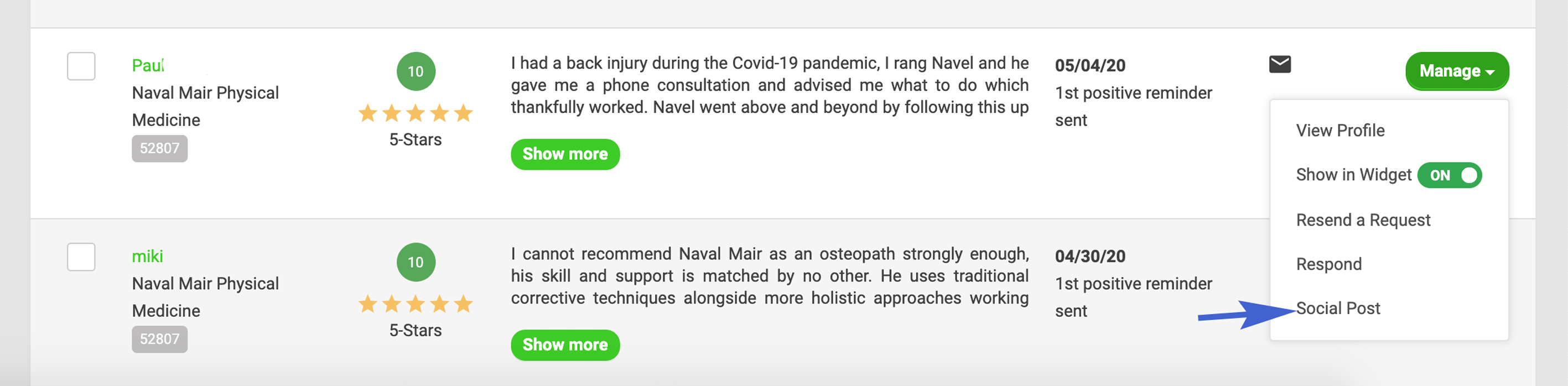
Select a review, go to Manage > Social Post to create an image in Social Sharing
In Social Sharing, use the image generator to create a custom graphic. You can select a design theme, change text size, preview your image in various sizes, and edit the social content.
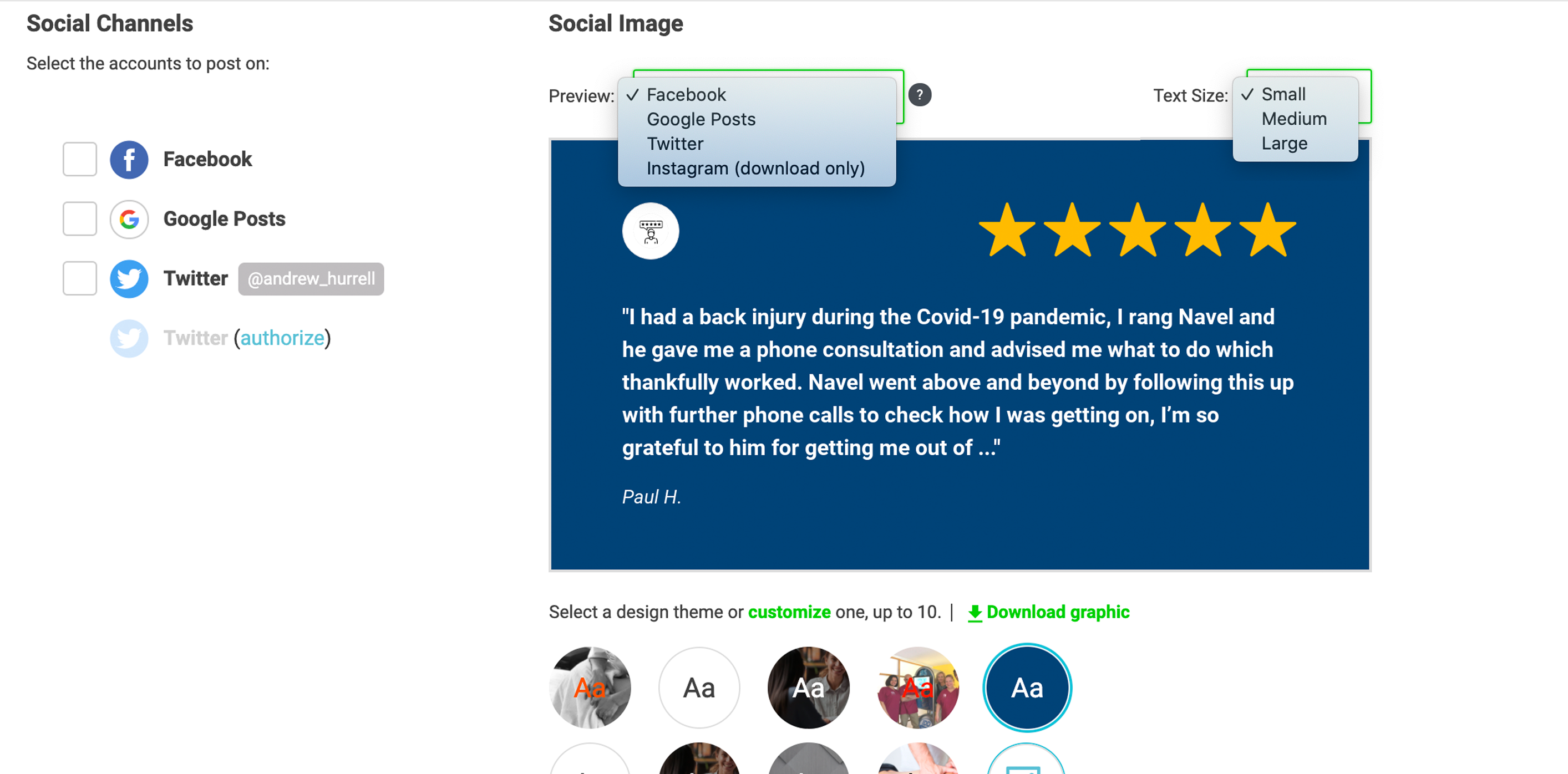
You can customise up to 10 design themes for your account. Click customise under the image preview to select a background color, upload a background image, add an image overlay, and select a text color for each theme. Click Save Themes when finished.
When you are satisfied with the design of your image, click Download graphic for each size you wish to download.
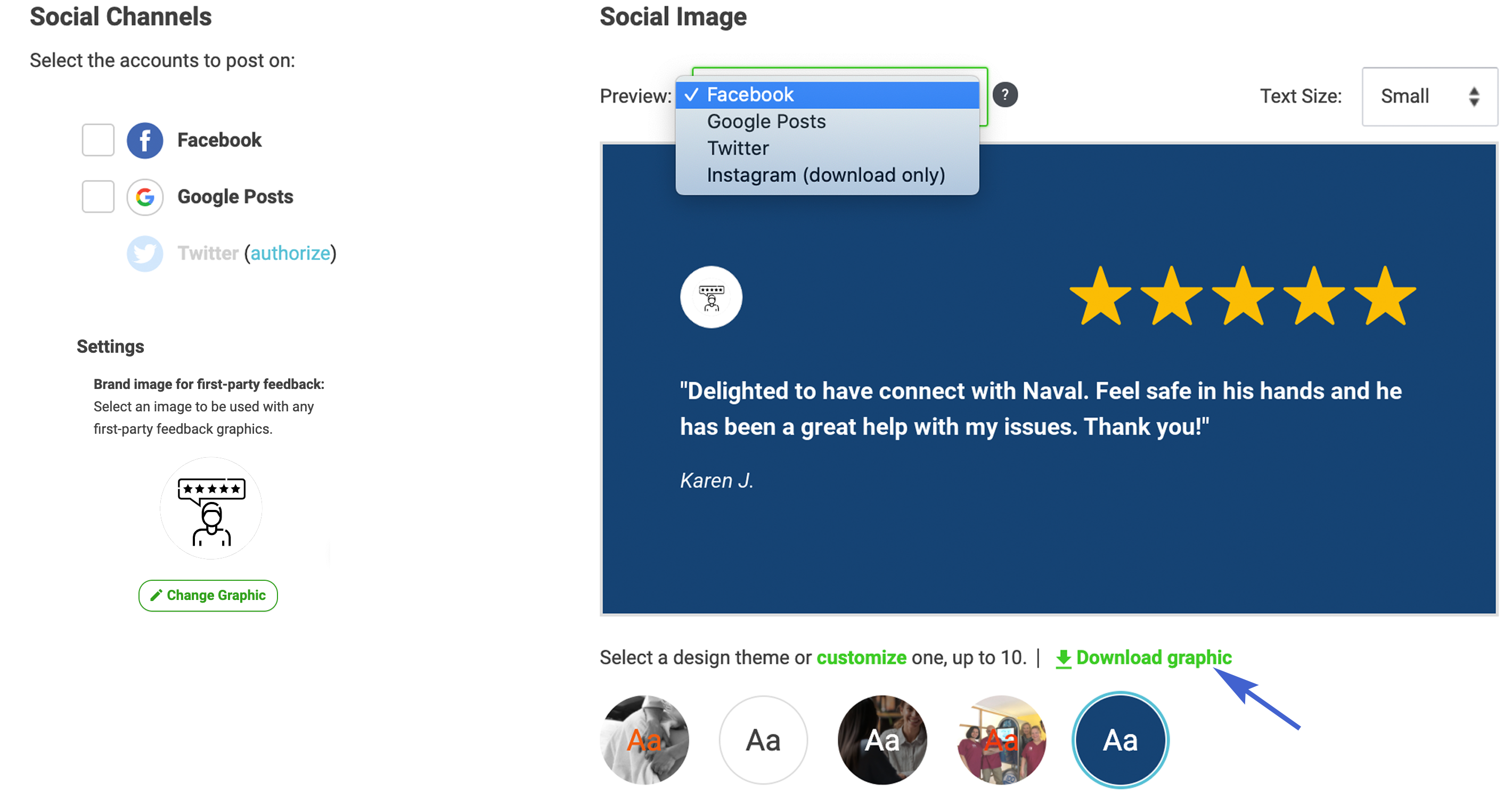
You can also add your logo, or an image linked to your business.
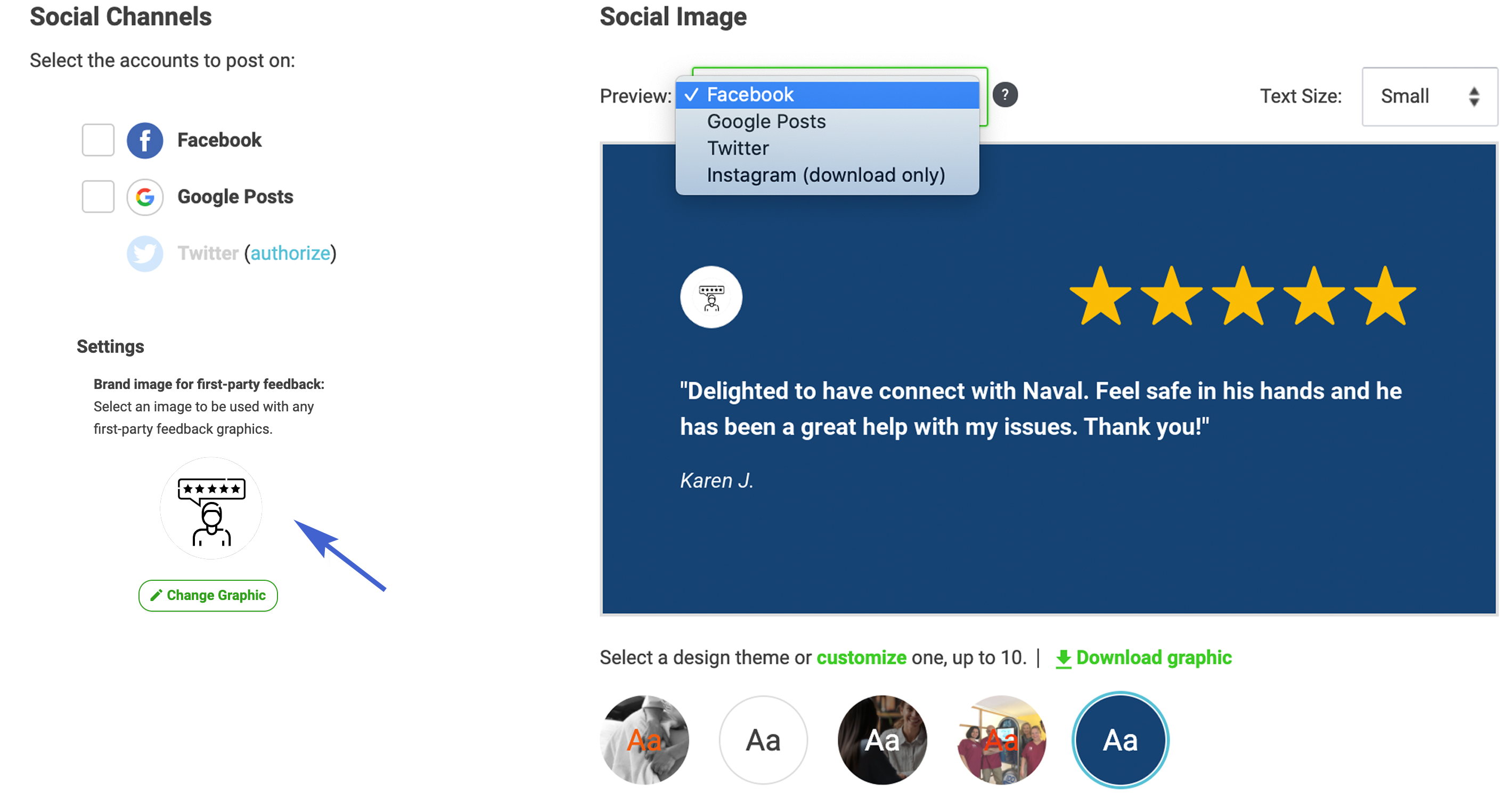
You can also share directly to Google Posts, Facebook, and Twitter. Instagram posts are currently only available by download only. Be sure to edit the social content that will accompany the image as desired. Then, select the site(s) from Social Channels and click Publish Social Post.
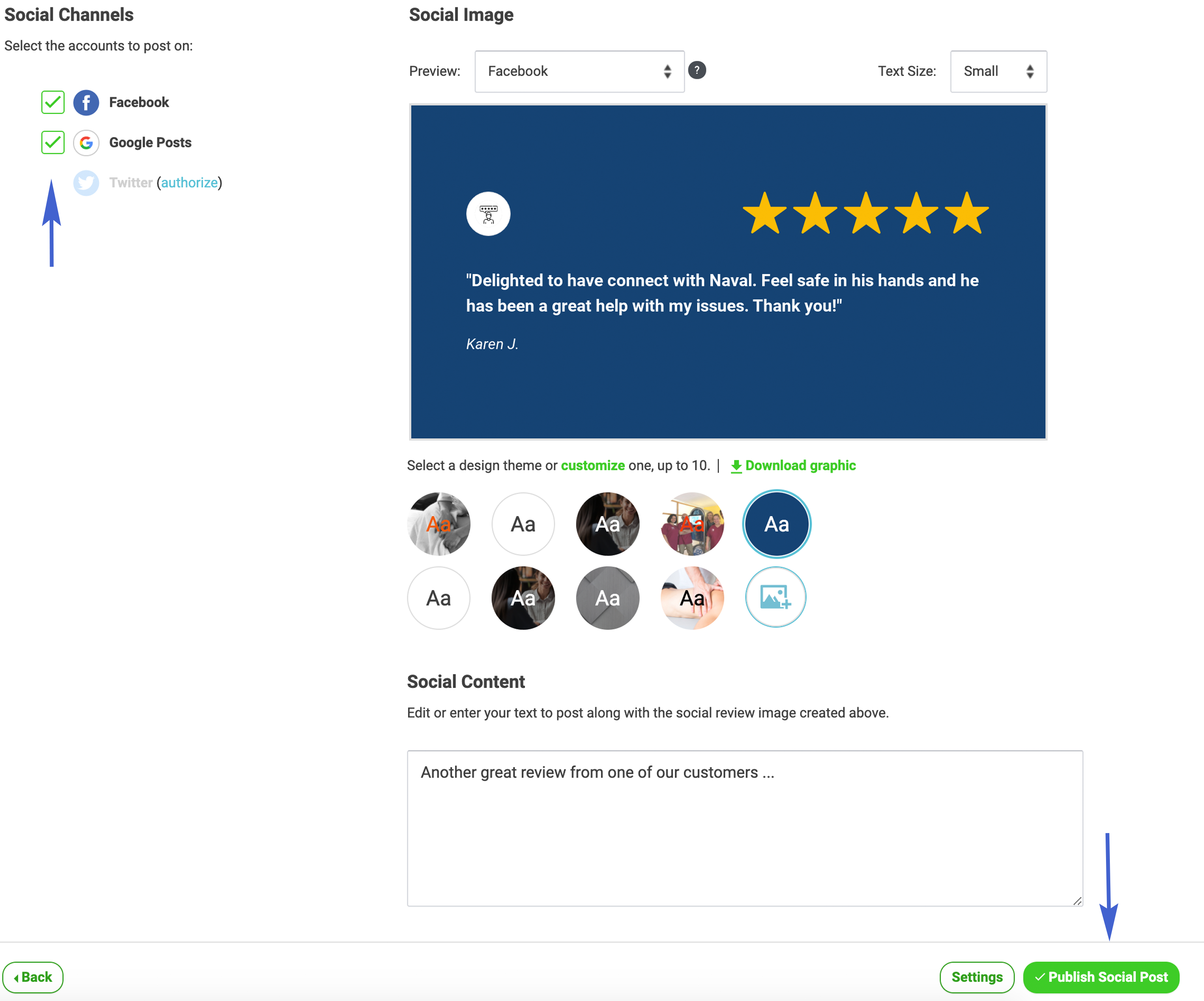
Here's a video explaining how to Social Share on Facebook:
If a social channel is not available to select, complete or edit Authorisation Settings to enable.
To complete Authorisation Settings, follow these steps:
If you have already authorised Facebook, to edit settings go the User Menu in the upper right corner in Customer Feedback Centre and select Authorisation Settings. Then select Log in With Facebook and Edit Settings to include Publish as Page you manage.
- Social Sharing Settings
- Download Social Sharing Images to use in other platforms, ie website, newsletters, emails, etc.
