Add Tags to 1st-party Reviews
To add Tags to 1st-party reviews (direct customer feedback) select one of the following methods:
Manually Add Tags to 1st-party Reviews
Add Tags via Customer List Import
Manually Add Tags to 1st-party Reviews
To manually add Tags to feedback received from a 1st-party review follow these steps:
Log in to your Customer Feedback Centre account.
If you have multiple locations, select the location you would like to tag a review for from the Business Dashboard. In Customer Activity go to the 1st-party review entry you want to tag and click the customer's name or click Manage > View Profile.
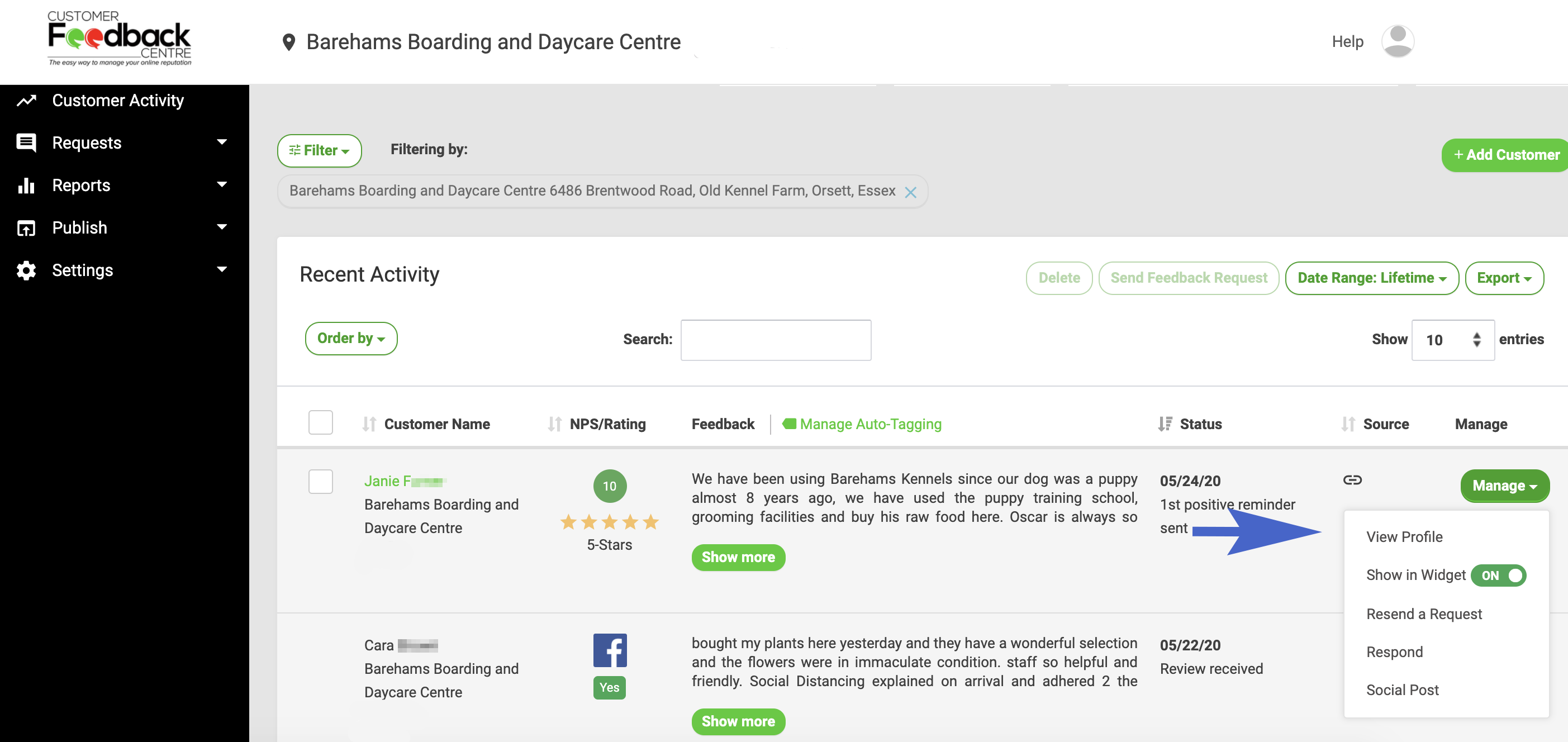
In Customer Profile go to the Tags: field and type a word or phrase. Click Add or hit enter. You can add multiple tags. Once complete, the tags added to the entry are automatically saved.
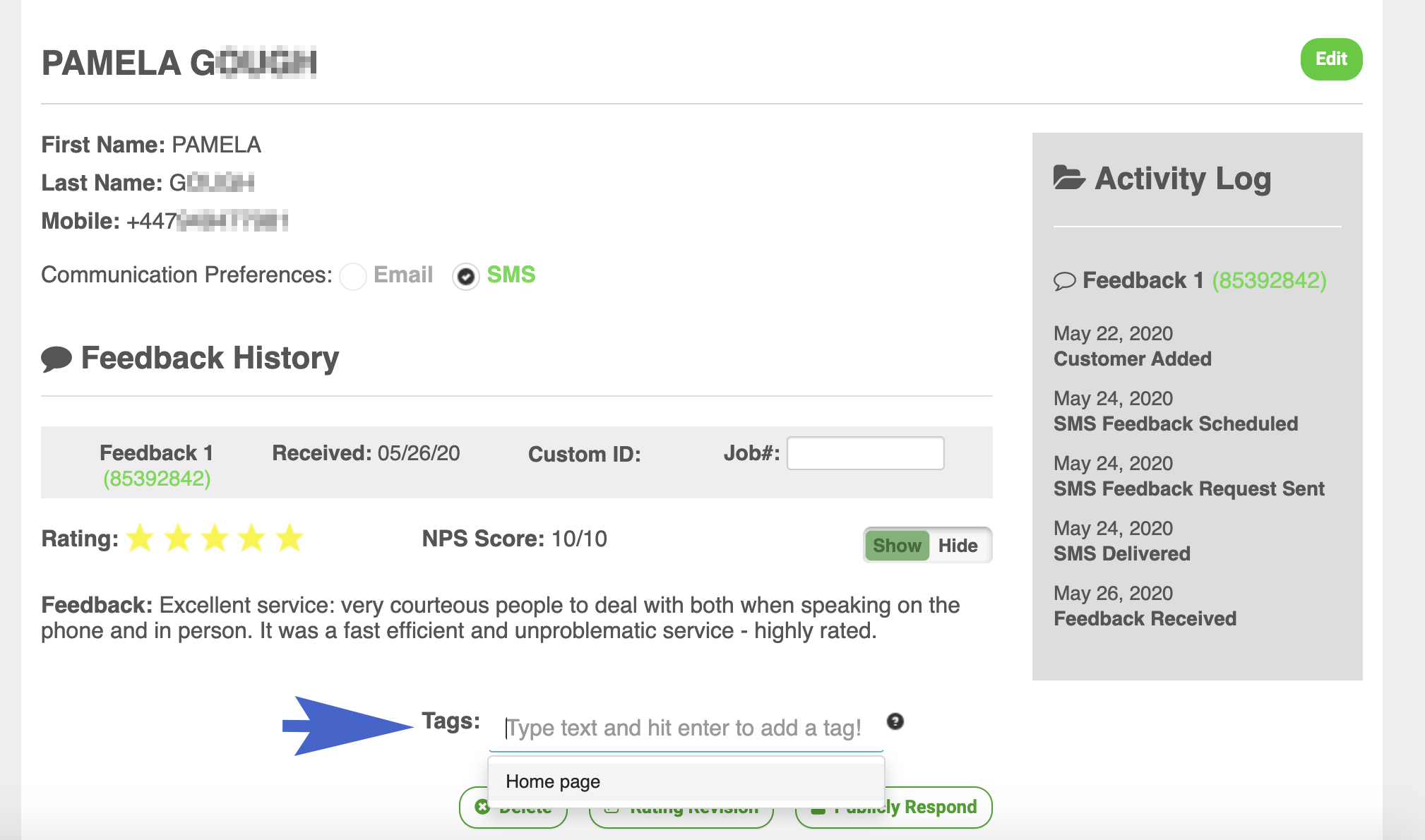
PRO TIP: Click into the Tags: field to view previously used tags. As you type, available tags matching your entry will display.
Tags added can be viewed in Customer Activity and used to filter entries. Tags can also be used to create a Tag Widget.


Add Tags via Customer List Import
Tags can be added to a customer list and imported into Customer Feedback Centre. If a customer responds to a request, imported tags will be added to feedback given.
To add tags via a customer list import follow these steps:
Log in to your Customer Feedback Centre account. Import a customer list, including Tags, for a single location or for multiple locations.
 Example of a customer list for a single location including Tags.
Example of a customer list for a single location including Tags.
If feedback is received, imported tags are added to a single feedback entry. They will not be added to Repeat Customer Feedback.
To add tags to repeat customer feedback import a customer list including Tags and repeat customers or use Auto-Tagging.
SEE ALSO:
Tags
Tag Widget
Set-Up Auto-Tagging
Create or Edit a Tag Widget
Add a Tag Widget to a Web Page
4 Ways to Display Testimonials & Reviews on Your Website
