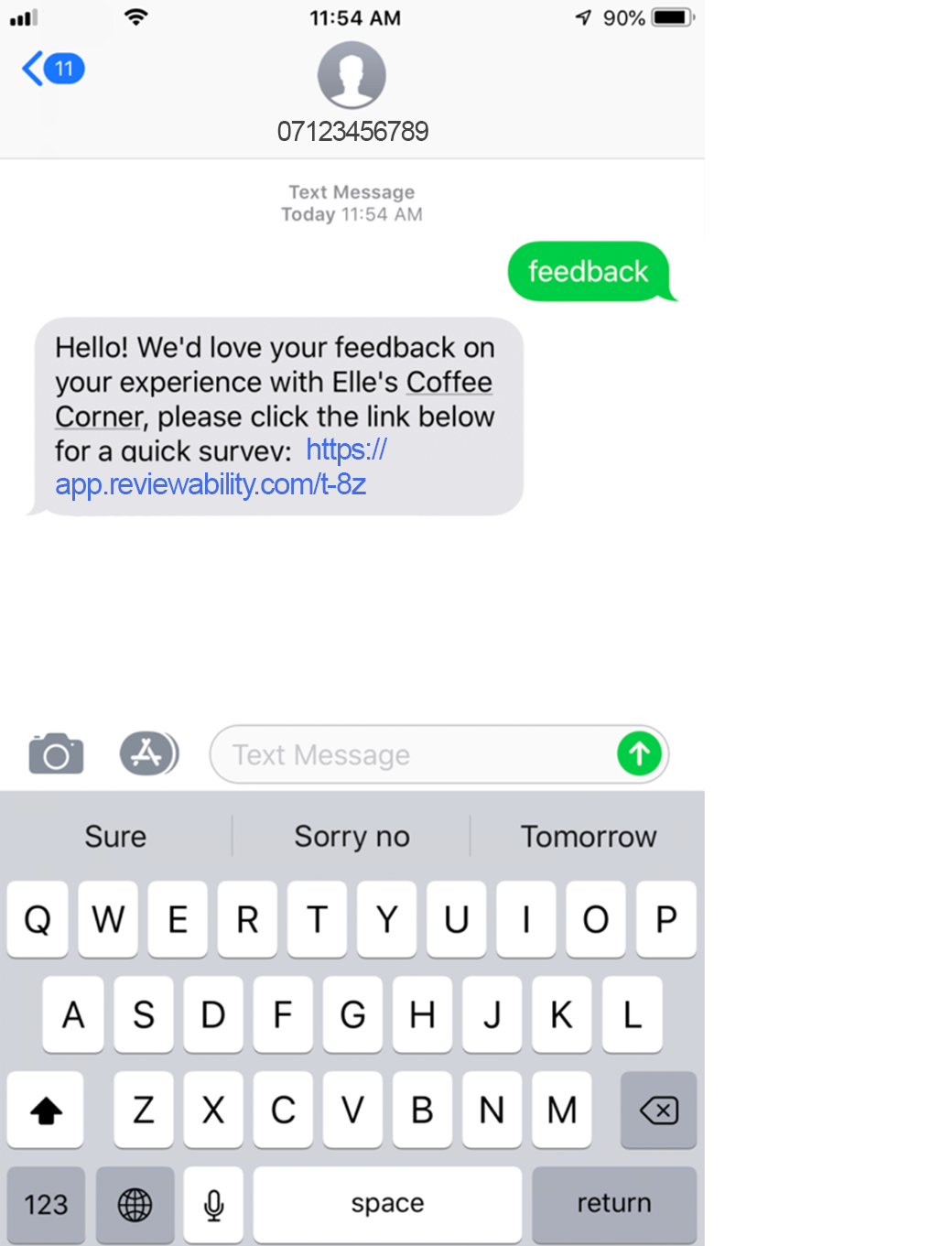TextBack (Customer-Activated Reviews via Text)
TextBack gives customers the ability to enter a business's feedback request process using their mobile phone. By sending a keyword text to the business's SMS number, the customer triggers an auto-reply message from the business. The auto-reply includes a link to the business's selected Request Mode the customer clicks in order to complete the feedback request.
- Who can use TextBack?
- Activate TextBack
- Edit TextBack Settings
- Test TextBack
Who can use TextBack?
TextBack requires SMS credits (1 credit per keyword text) and is available for locations on the Pro plan or higher.
Local TextBack numbers are currently supported in:
- US
- Canada
- UK
- Poland
In all other countries, US-based TextBack numbers will be provided.
Messaging rates and data charges from a customer's carrier will apply.
Activate TextBack
Log in to your Customer Feedback Centre account.
If you have multiple locations, select the location you would like to activate TextBack for from the Business Dashboard.
From the menu go to Requests > TextBack.
Click the Activate TextBack toggle to ON to activate TextBack.
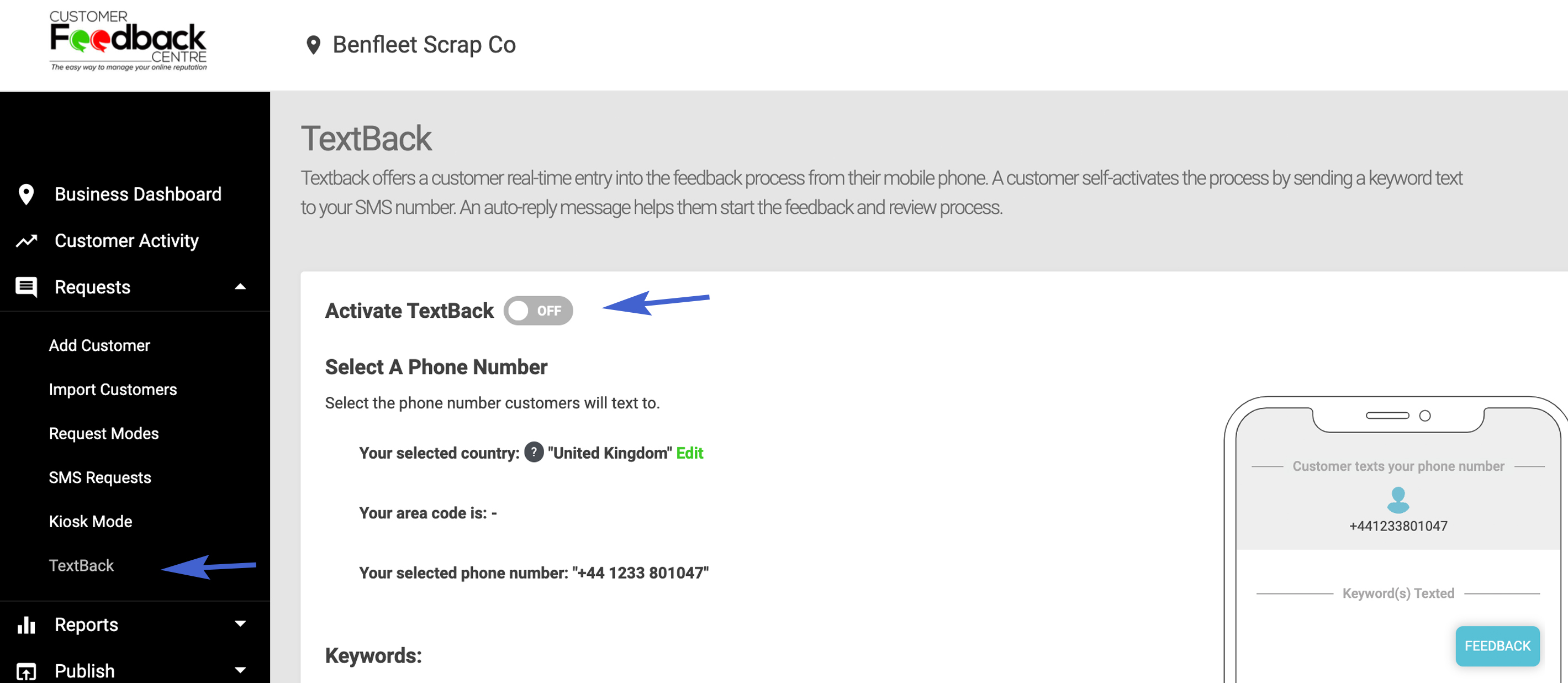
Select your country >
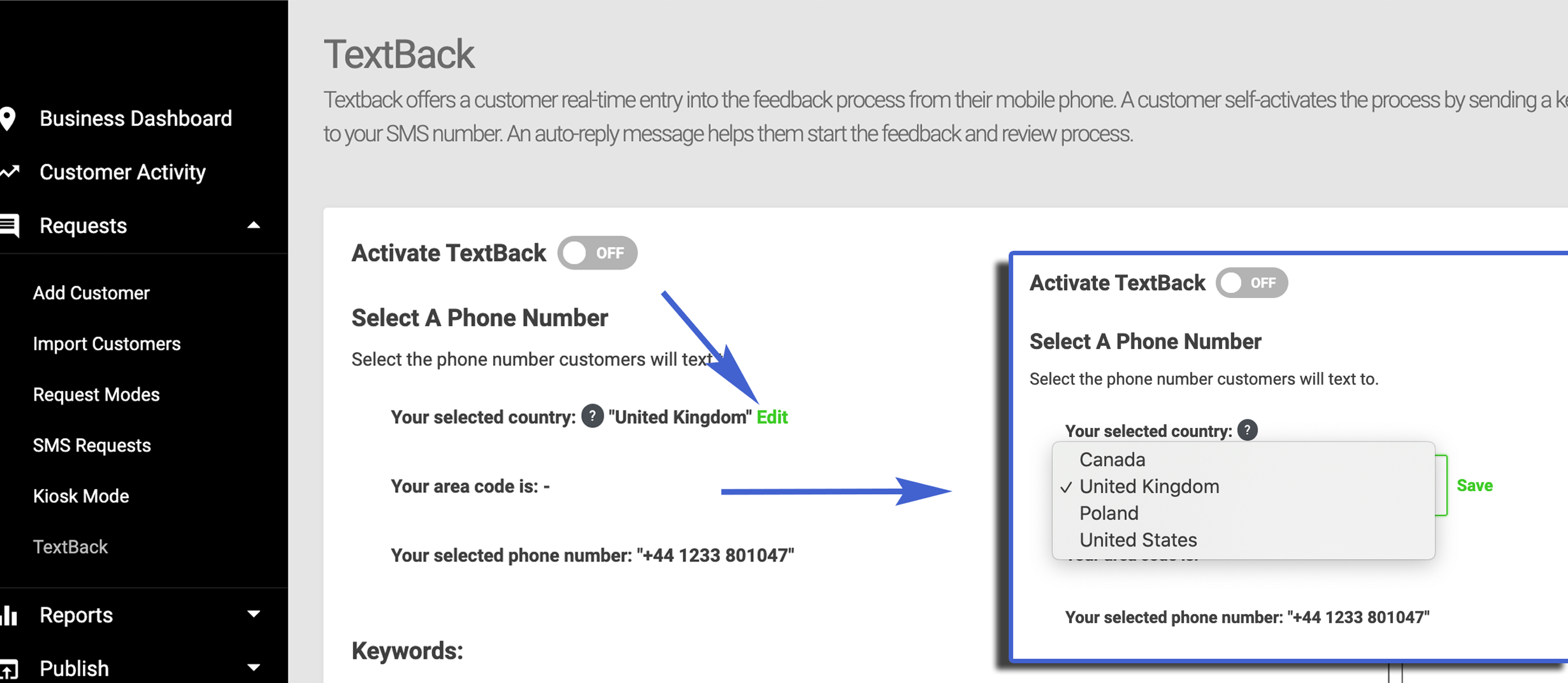
Select your area code >
Please note: your area code may not be listed at present within the list, please choose a code nearest to your area code
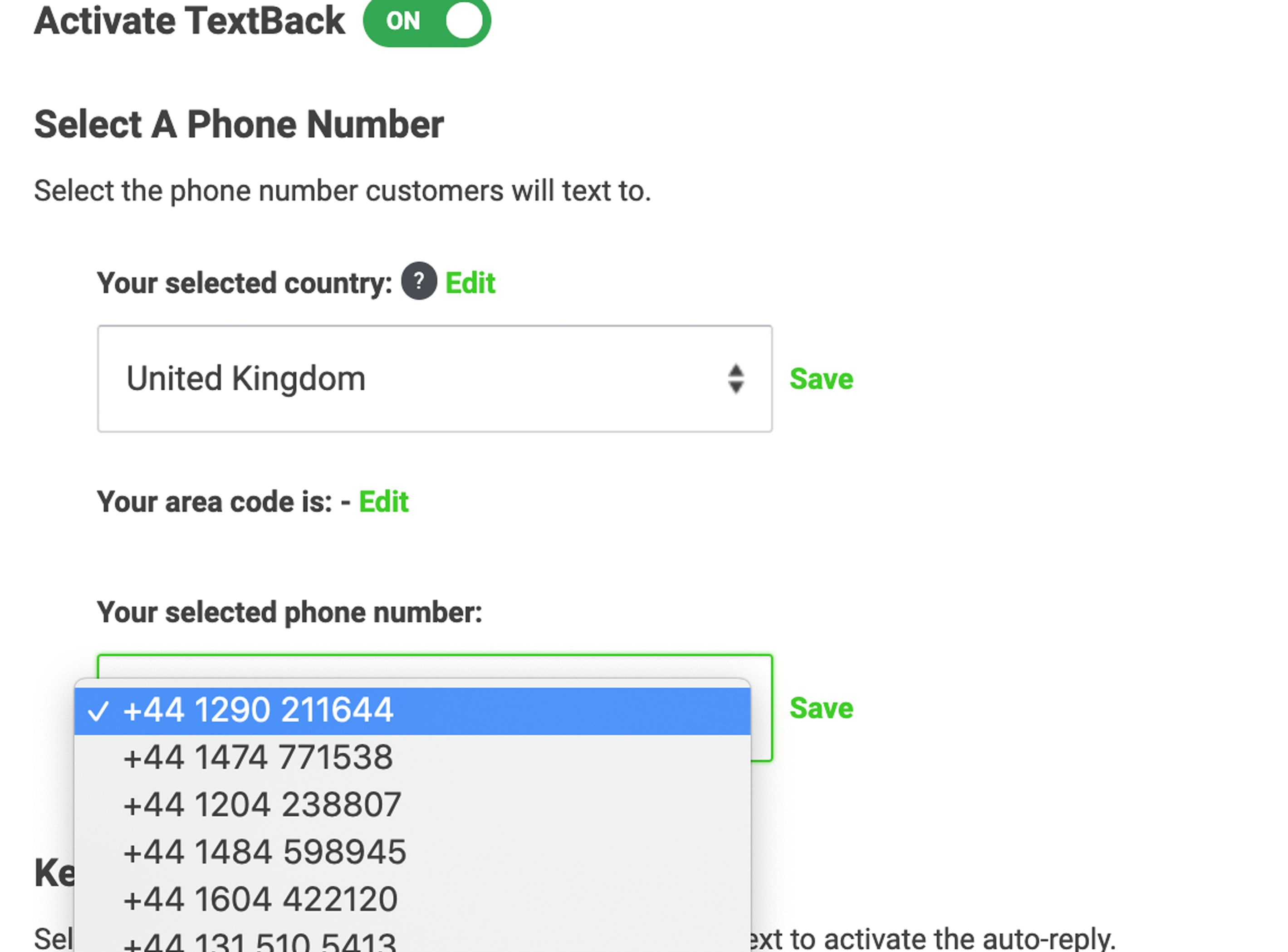
Edit TextBack Settings
To edit TextBack Settings, follow these steps:
Log in to your Customer Feedback Centre account.
If you have multiple locations, select the location you would like to edit TextBack settings for from the Business Dashboard. After activating TextBack, a phone number will be selected for you. Review the assigned number and, if needed, click Edit to update your selected country, area code, or phone number.
If you have SMS Requests enabled, your TextBack number will be set to the same number as SMS Requests. If you edit the TextBack number, you will also change the SMS sender number for this location.
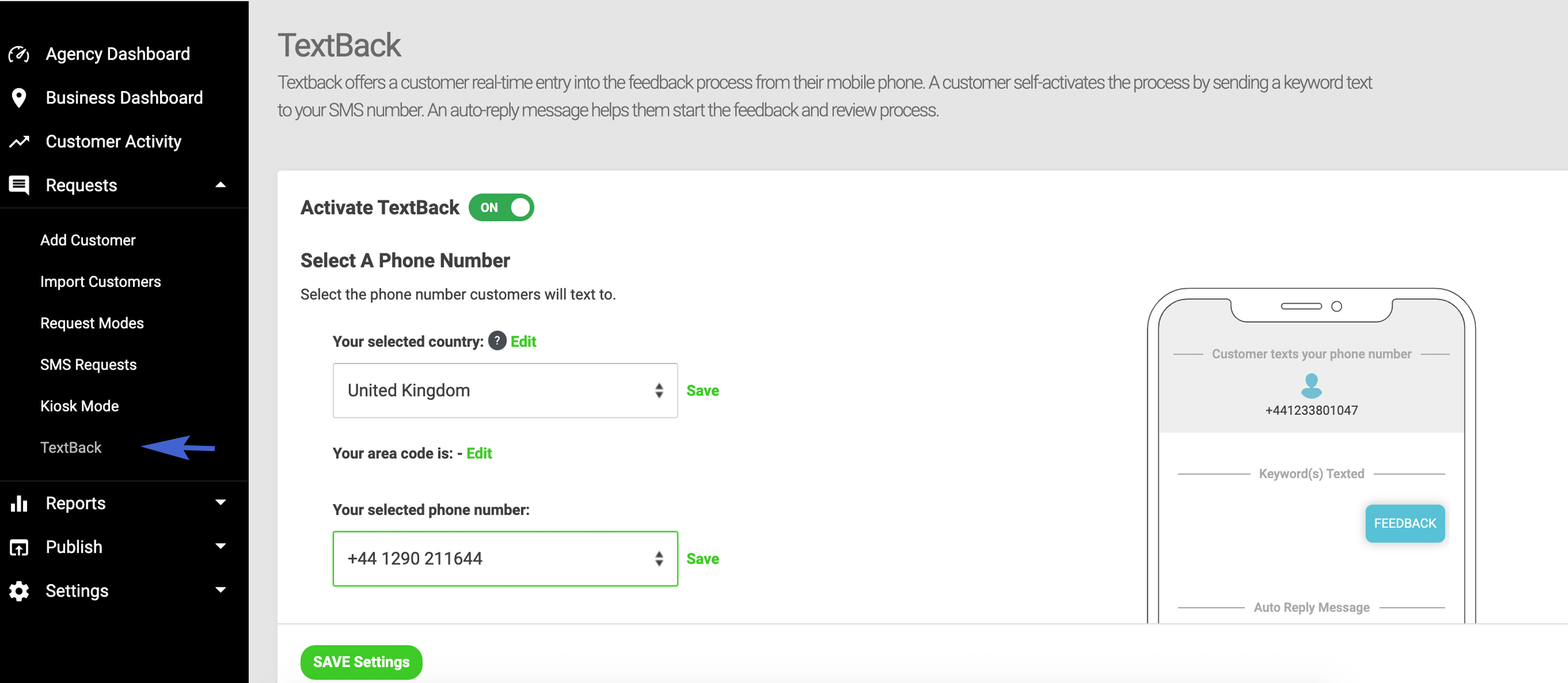
The default keyword to activate TextBack is "feedback". Click + Add keyword to add a keyword. If you wish to remove a keyword, uncheck the box.
Keywords can be texted as a single word or as part of a phrase or sentence to activate TextBack. If multiple keywords are checked, any one of the keywords will trigger TextBack.
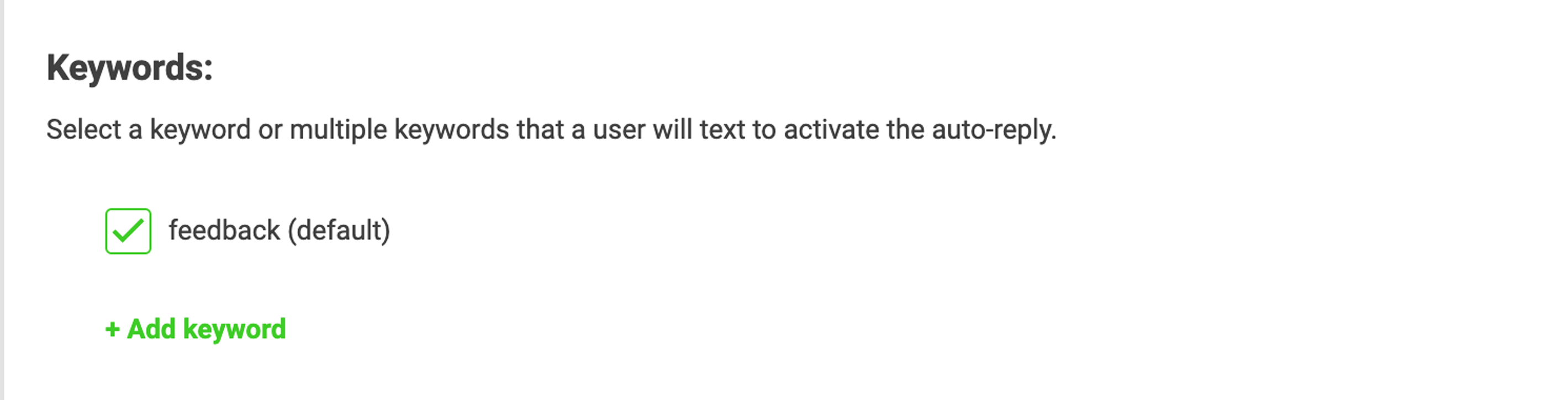
Edit the auto-reply message including up to 126 characters.
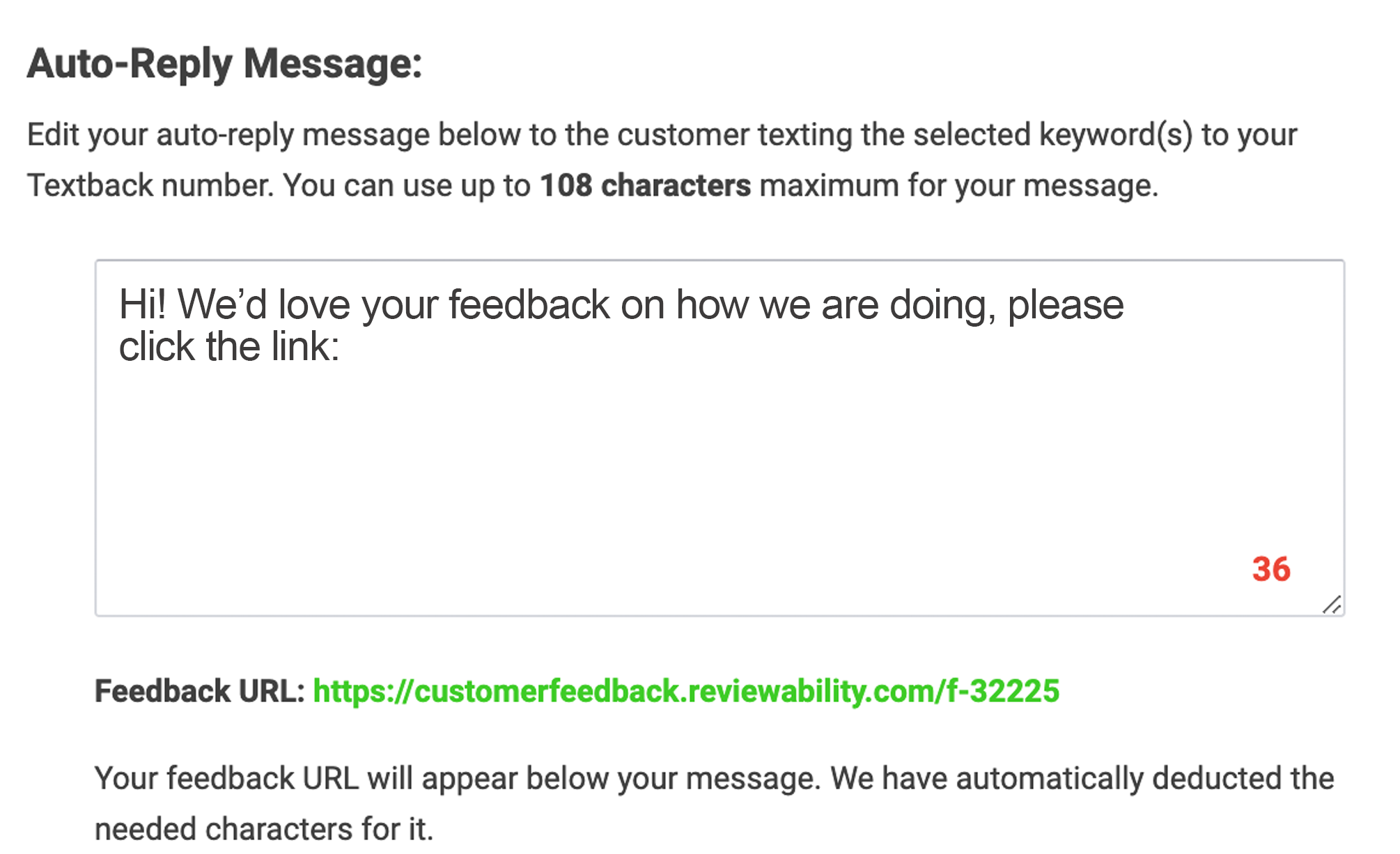
The link (Feedback URL) is automatically formatted and included in the auto-reply.
Review the selected settings via the sample image on the right and click SAVE Settings at the bottom of the page when complete.
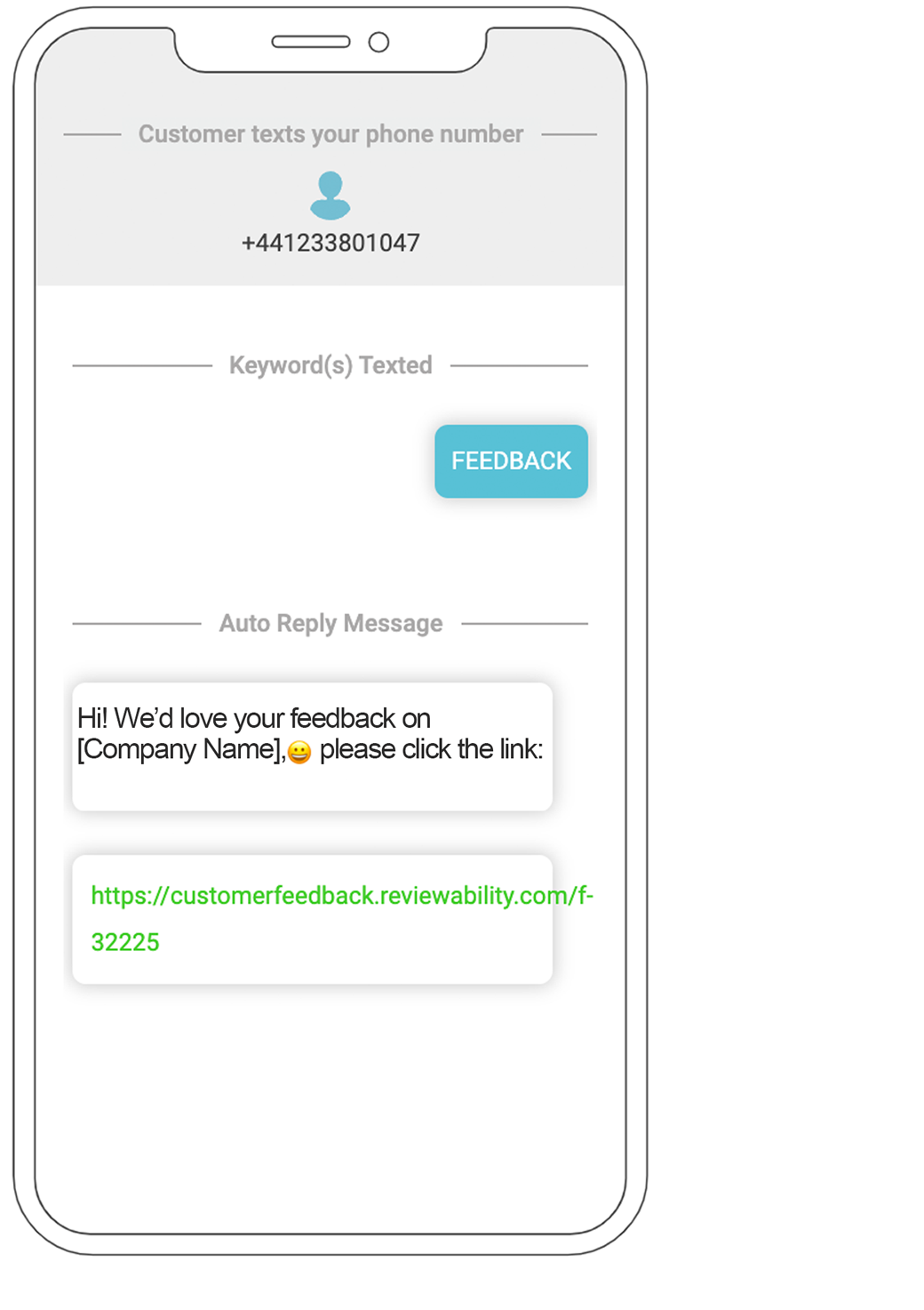
TextBack is complete and ready for customer use.
Test TextBack
To test TextBack, follow these steps:
From a mobile phone, create a new message. Enter the TextBack number for the business location you wish to test. To view your selected phone number, log in to your Customer Feedback Centre account and go to Requests > TextBack for the location you wish to test.
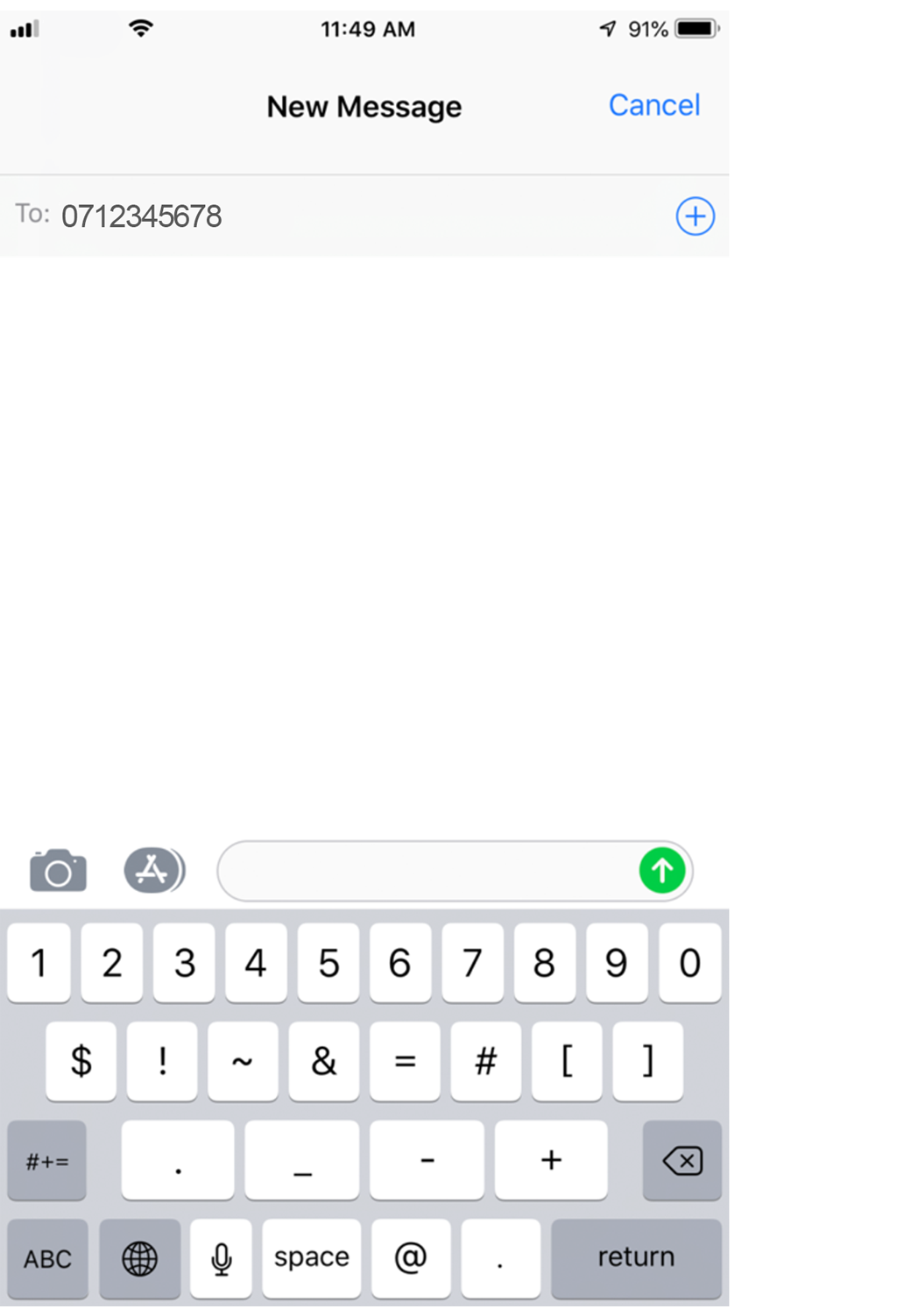 Send a message including the selected keyword to activate TextBack. To view your selected keyword, log in to your Customer Feedback Centre account and go to Requests > TextBack for the location you wish to test.
Send a message including the selected keyword to activate TextBack. To view your selected keyword, log in to your Customer Feedback Centre account and go to Requests > TextBack for the location you wish to test.
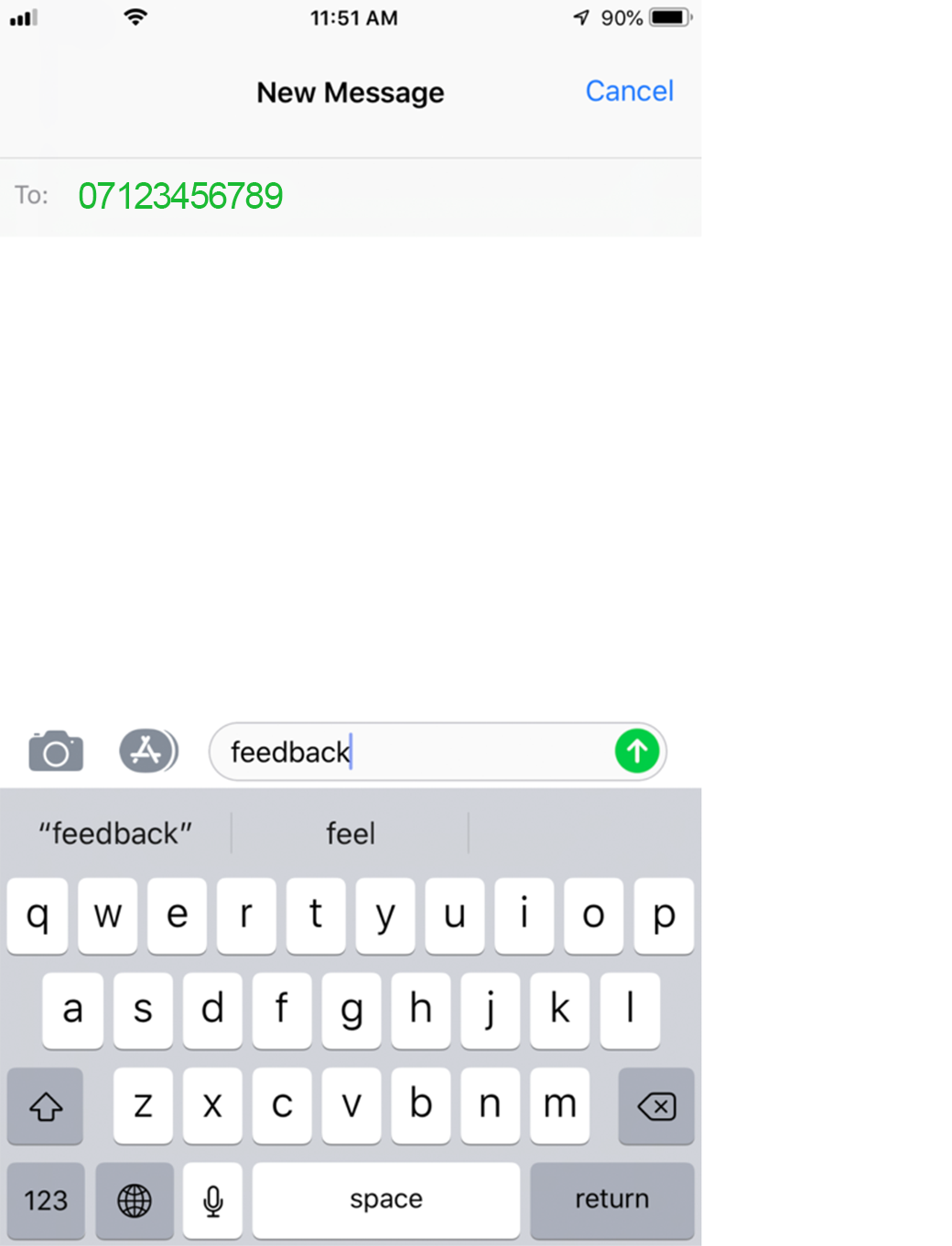
Once you receive the auto-reply, click the link to go to the Feedback Landing Page. To edit the Feedback Landing Page log in to your Customer Feedback Centre account and go to Settings > Request Modes.