Customer Activity Overview
Customer Activity displays account details and metrics as well as activity, ratings, and reviews for both 1st and 3rd-party reviews. Available tools help you take action on feedback from a single screen.
Log in Customer Feedback Centre.
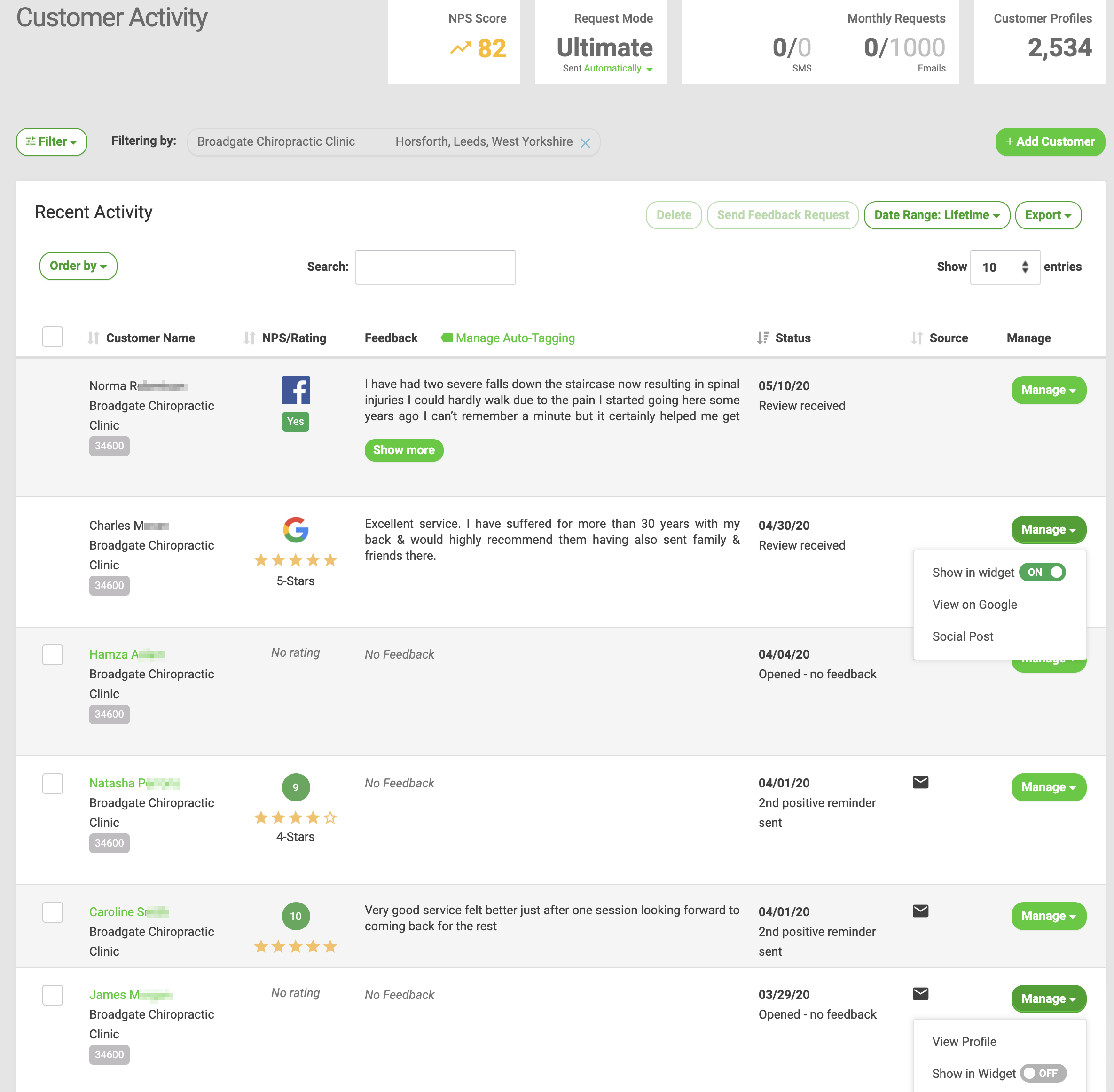
Details and metrics include:
NPS/Rating Request Mode and Communication Method Monthly Requests Customer Profiles Feedback Status Source
Tools include:
Filter Add Customer Search Export Customer Profile (1st-party reviews only) Manage Auto-Tagging Manage Replied
NPS/Rating
 NPS Score and NPS/Rating in Customer Activity displays the total and individual NPS scores for both 1st and 3rd-party reviews.
NPS Score and NPS/Rating in Customer Activity displays the total and individual NPS scores for both 1st and 3rd-party reviews.
Using Ultimate or Review Mode, you can request a Net Promoter Score® (NPS) from your customers. The total NPS Score is displayed at the top of Customer Activity. Individual scores received are listed in Recent Activity under NPS/Rating. Click the column header to sort by NPS/Rating.
If data is filtered, results reflect the filtered data.
Request Mode and Communication Method
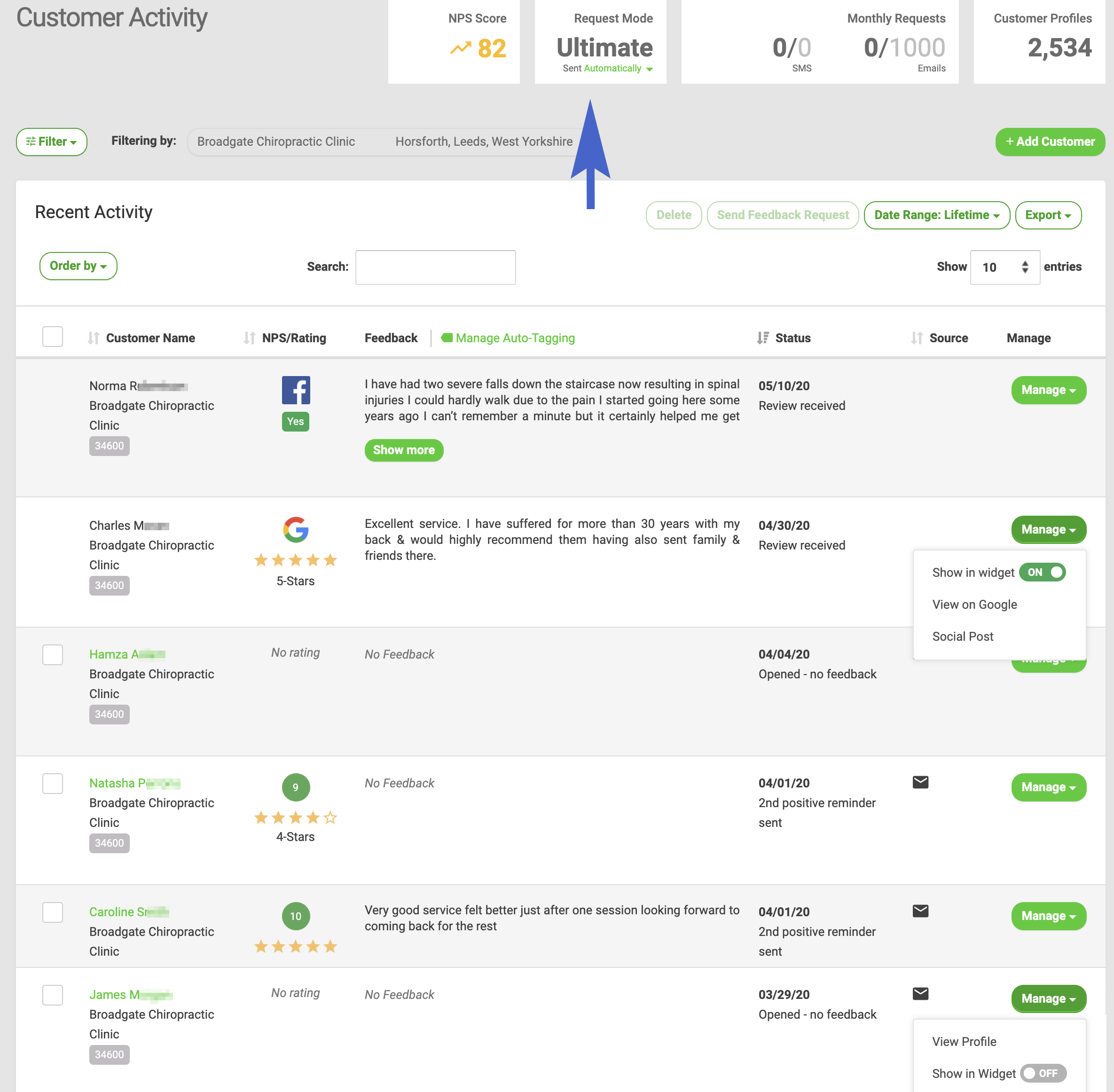
Request Mode displays the selected Request Mode for a location. The current Communication Method is also displayed and can be updated to send requests automatically or manually.
If data is filtered, results reflect the filtered data.
Monthly Requests
Monthly Requests shows the number of requests used to date and the total number of requests available per month. To adjust the total number of requests available update your subscription plan.
If data is filtered, results reflect the filtered data.
Customer Profiles
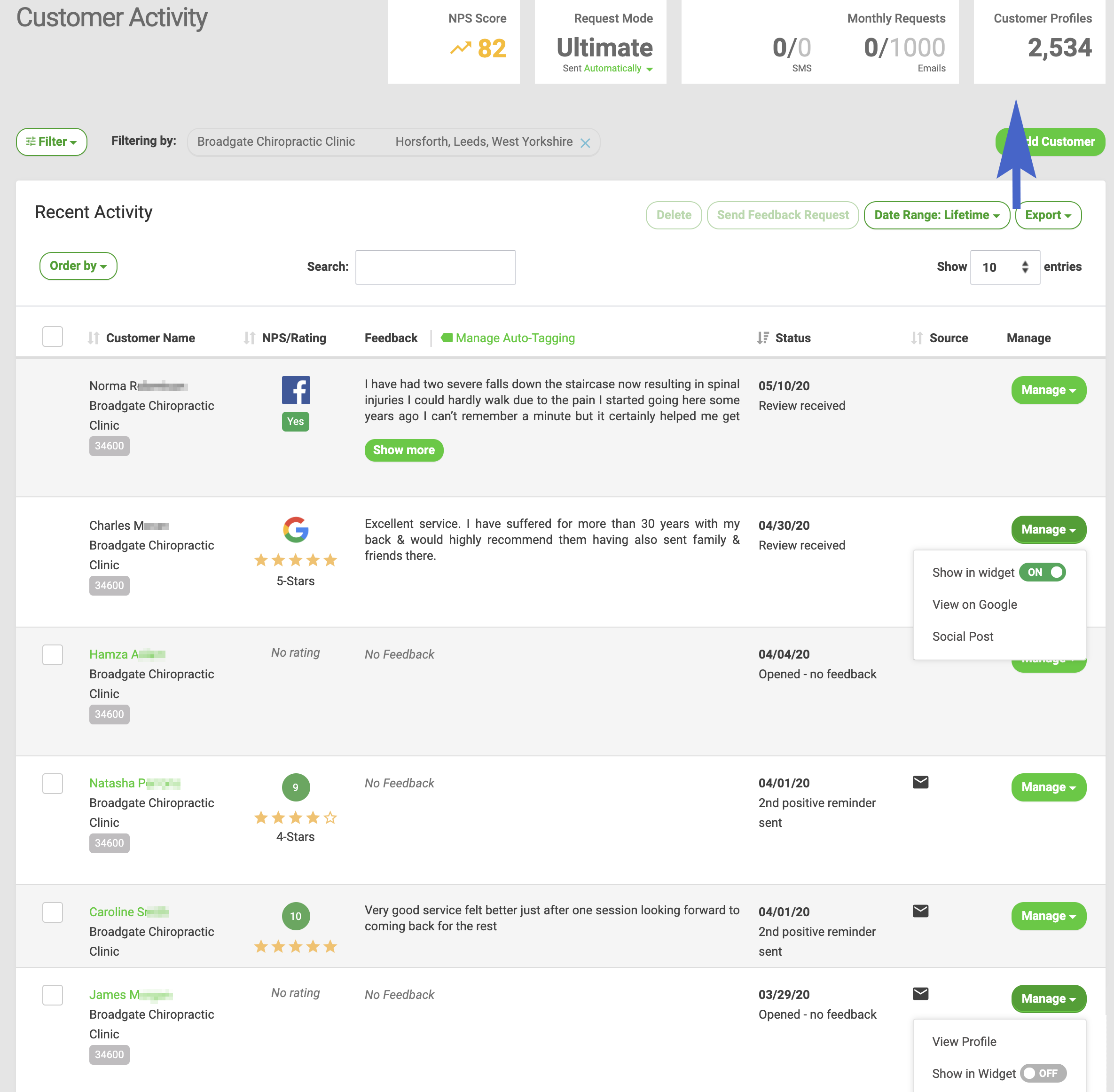
Customer Profiles displays the total number of customer profiles.
If data is filtered, results reflect the filtered data.
Feedback
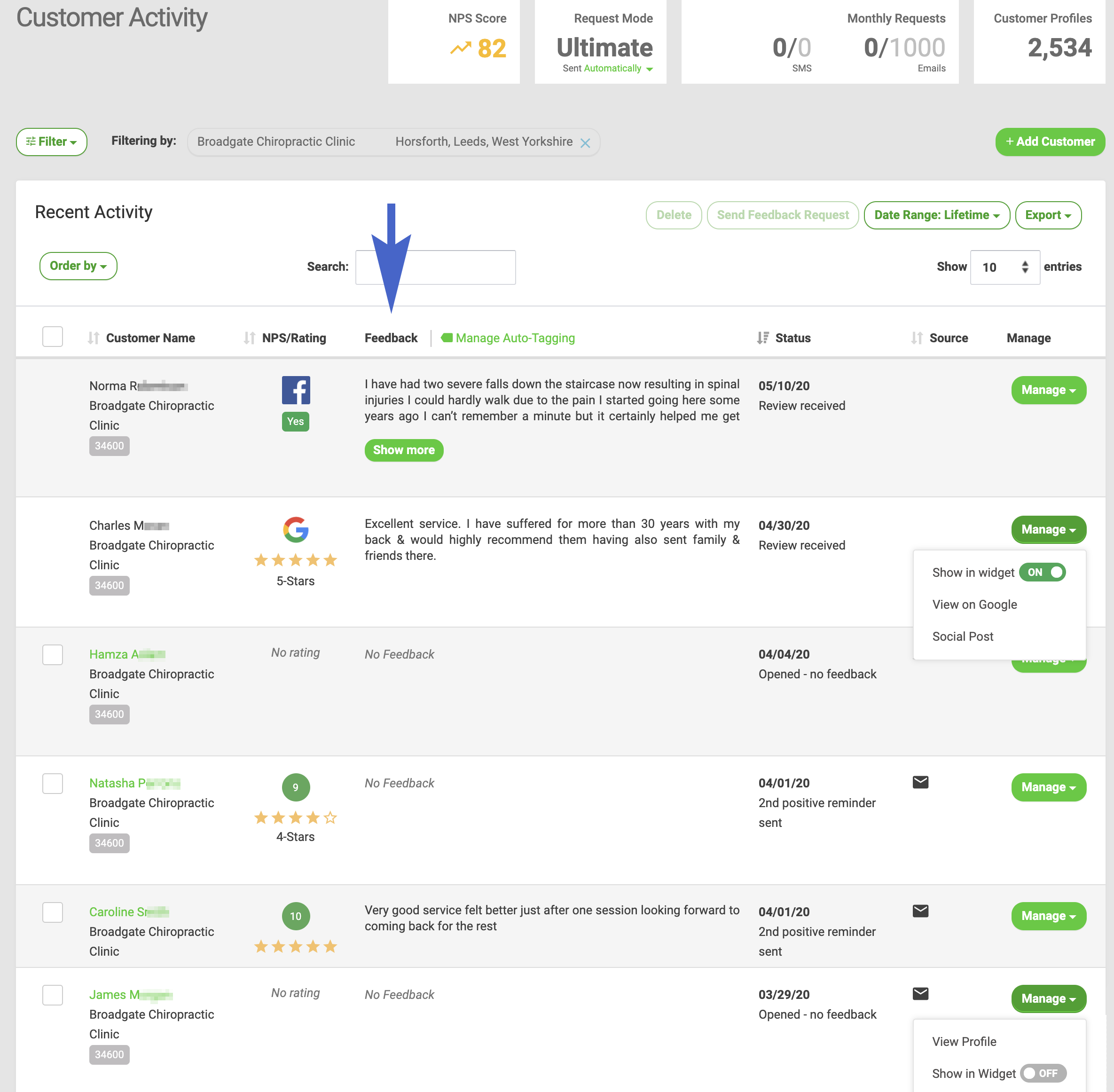
View feedback received from 1st- and 3rd-party reviews under Feedback in Customer Activity.
Feedback displays content received from a customer for both 1st and 3rd-party reviews if available.
To view the Feedback History for a 1st-party review click the customer's name or go to Manage > View Profile for the entry you wish to view.
Status
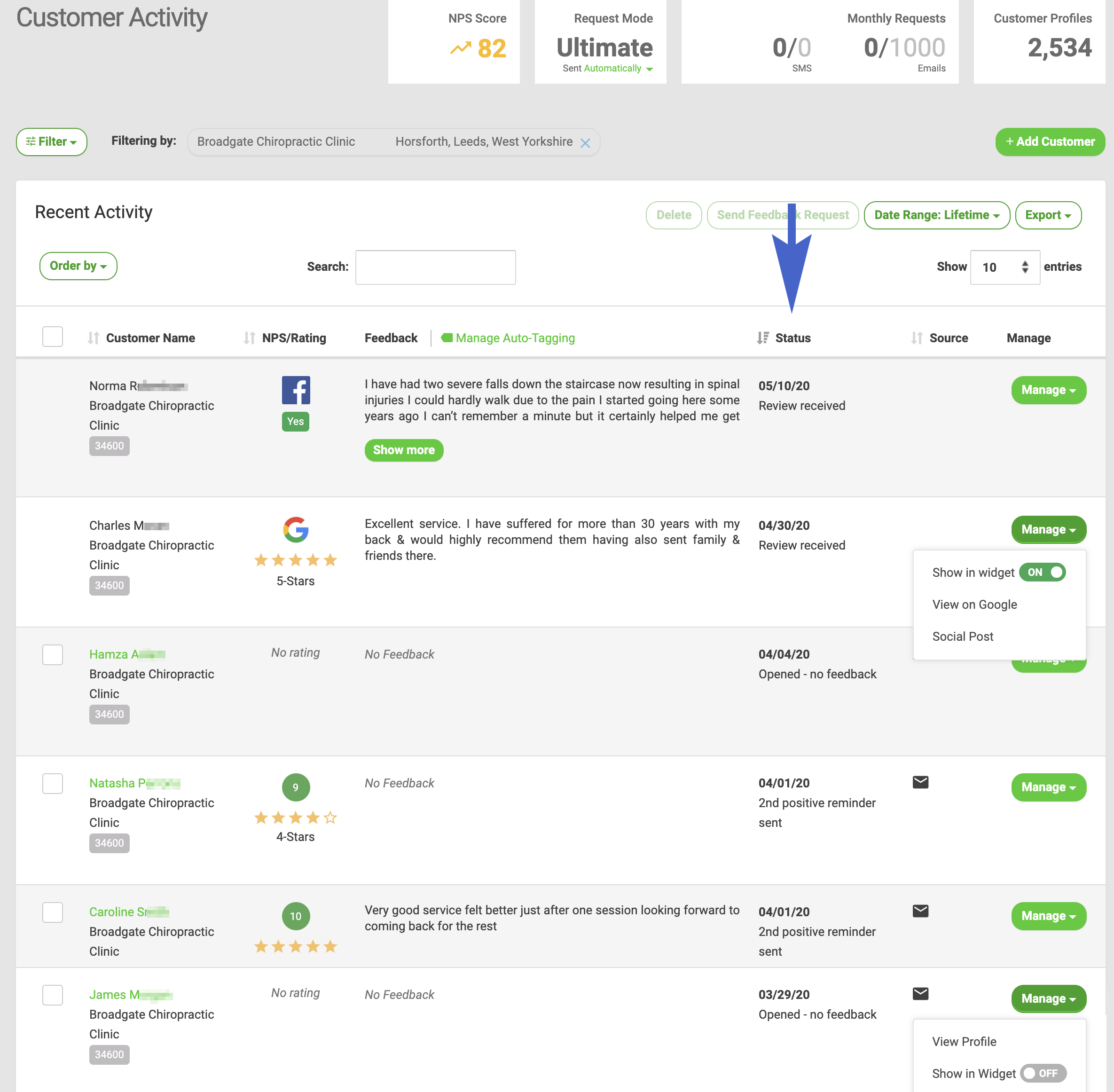
The Status column in Customer Activity displays the status of each entry by most recent activity. Status displays the most recent activity for an entry. Available statuses vary for 1st and 3rd-party reviews.
1st-party Review Statuses Customer added - A customer (including First Name, Last Name, and Email or Mobile Phone) or repeat customer has been added but a request has not been sent
Request sent - A request (Email or SMS) has been sent but the customer has not taken action
Opened - no feedback - The customer opened the request but has not taken action
Rating received - The customer has given only a Net Promoter Score® but did not provide written review content
First Positive Reminder Sent - A customer has given a positive Net Promoter Score® and has received a reminder email asking for a 3rd-party review
Second Positive Reminder Sent - A customer has given a positive Net Promoter Score® and has received a second reminder email asking for a 3rd-party review
Review received - The customer has given both a Net Promoter Score® and a 1st-party review
Click to review site - The customer has clicked a selected 3rd-party online review site (such as Google, Facebook, or Trip Advisor) displayed in the request
Unsubscribed - The customer unsubscribed from Email Requests
3rd-party Review Statuses Rating received - A customer rated your business on an online review site you monitor but did not provide written review content
Review received - A customer rated your business and provided a 3rd-party review on an online review site you monitor (such as Google, Facebook, or Trip Advisor)
Source
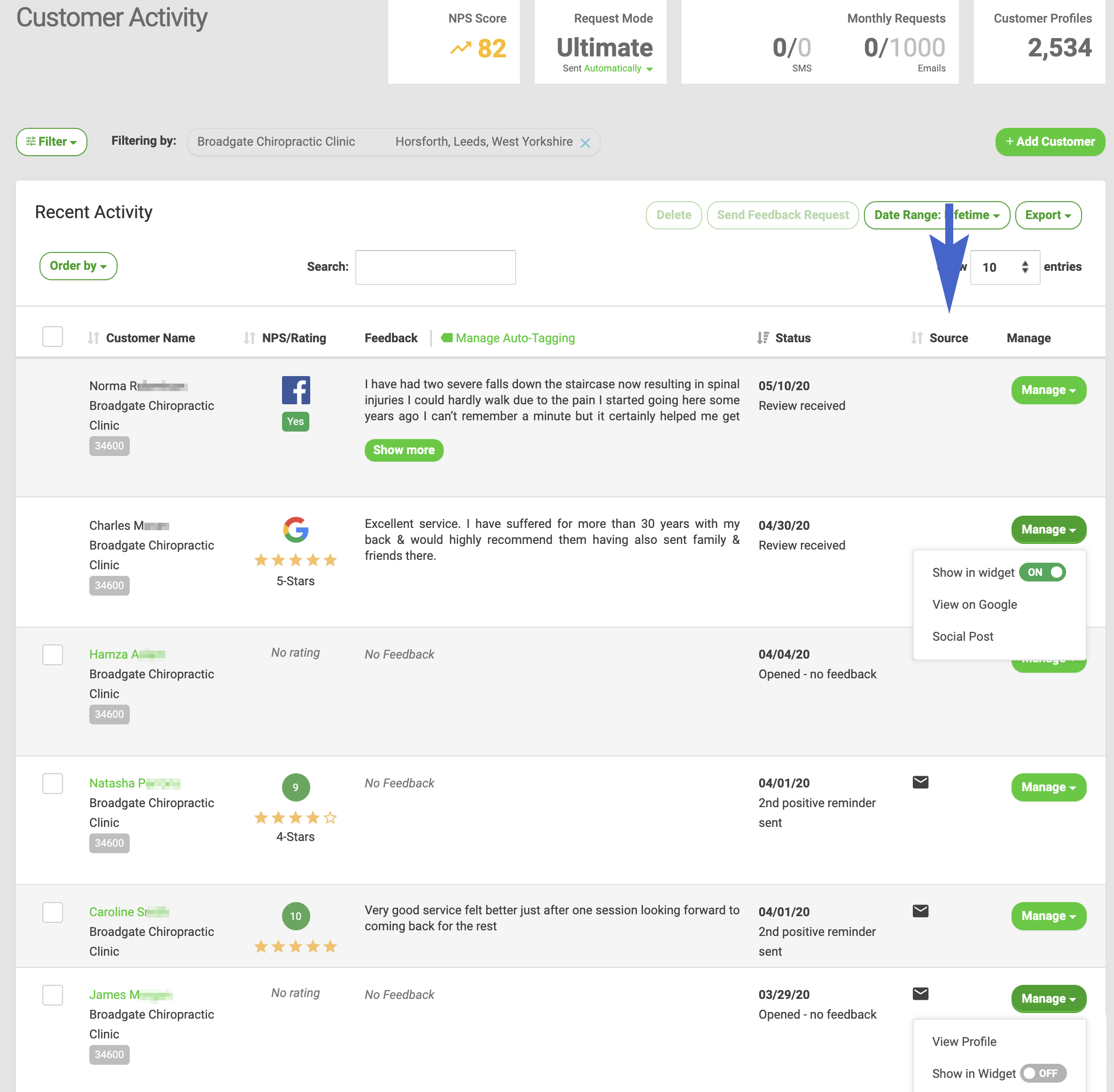
The Source column in Customer Activity displays the method of communication or entry for a customer and is available for 1st-party reviews only.
Source displays an icon that represents how the business interacted with a customer or how a customer interacted with your business. The Source column is only populated for 1st-party reviews and can display the following icons:
Email Request – a request will be sent via email or the customer has responded to an email request
SMS Request – a request will be sent via text message or the customer has responded to an SMS request
TextBack – a customer has been added and feedback received via TextBack
Feedback Locator – a customer has been added and feedback received via the Feedback Locator
Feedback URL – a customer has been added and feedback received via the Feedback URL
Kiosk Mode – a customer has been added and feedback received via Kiosk Mode
Filter
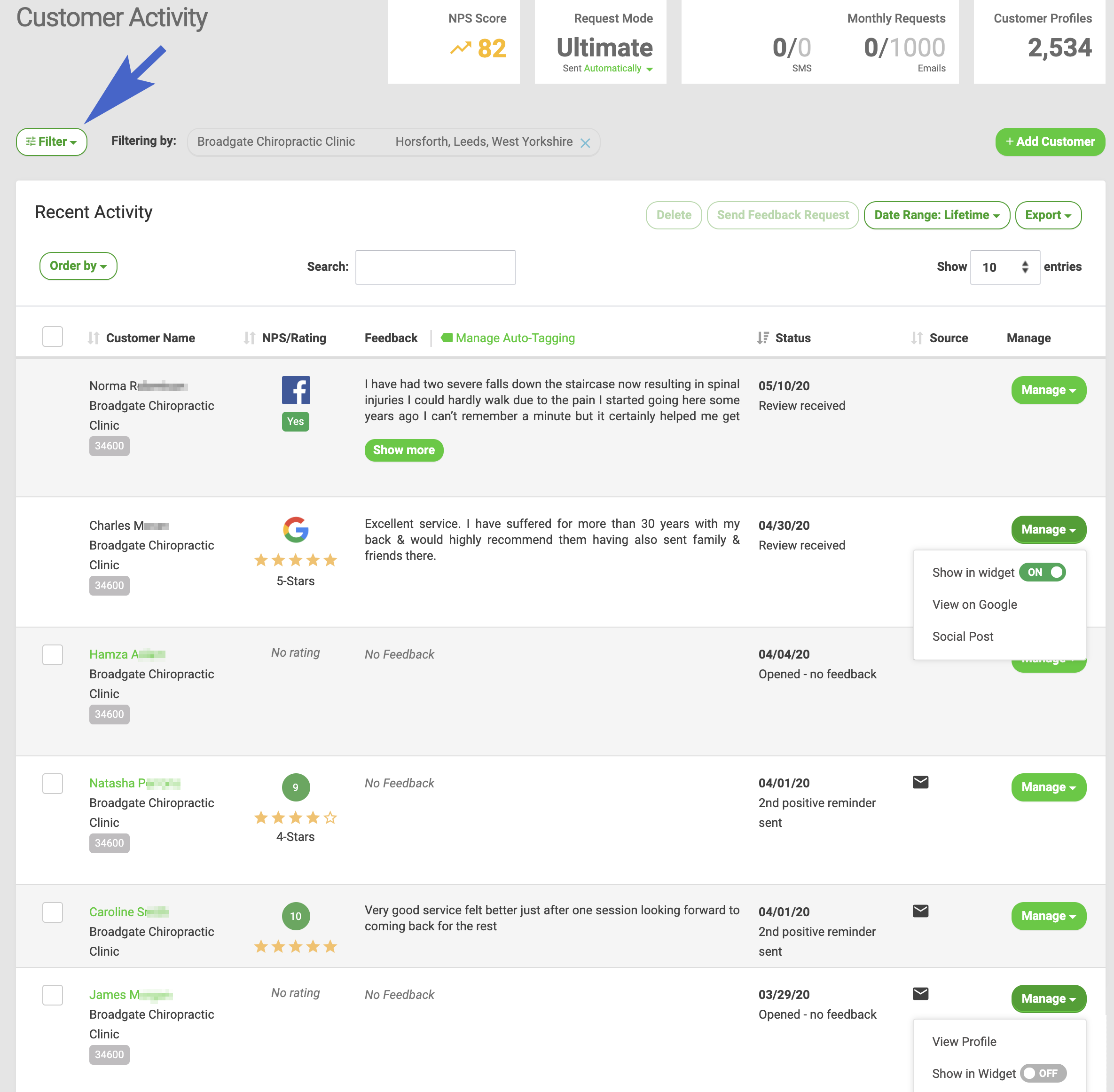
The Filter in Customer Activity can be used to sort entries.
Customer Activity offers a powerful filter to assist in managing reviews. Over 25 selects are available across 4 categories including:
Location(s) Rating Type Tags Activity & Actions
Rating Type The Rating Type category offers the following selects to filter entries received:
All Requests 1st party review 3rd party review Promoters 9-10 Passive 7-8 Detractors 0-6 5 star 4 star 3 star 2 star 1 star Facebook Recommend: Yes Facebook Recommend: No
Tags Tags added to reviews using Tags or Auto-Tagging are listed under Tags in Filter and can be used to sort entries in Customer Activity.
Activity & Actions The selects available in Activity & Actions help you manage your reviews in Customer Activity.
Selects applicable to 1st-party reviews only:
Customer added - not sent Request sent 1st reminder sent 2nd reminder sent Opened - no feedback Click to review site Unsubscribed Failed to Send Selects applicable to all reviews:
Rating received Feedback received Published to Widget - ON Published to Widget - OFF Replied to (1st-party and Google reviews if Google My Business Authorization is complete) Not Replied to (1st-party and Google reviews if Google My Business Authorization is complete)
Add Customer
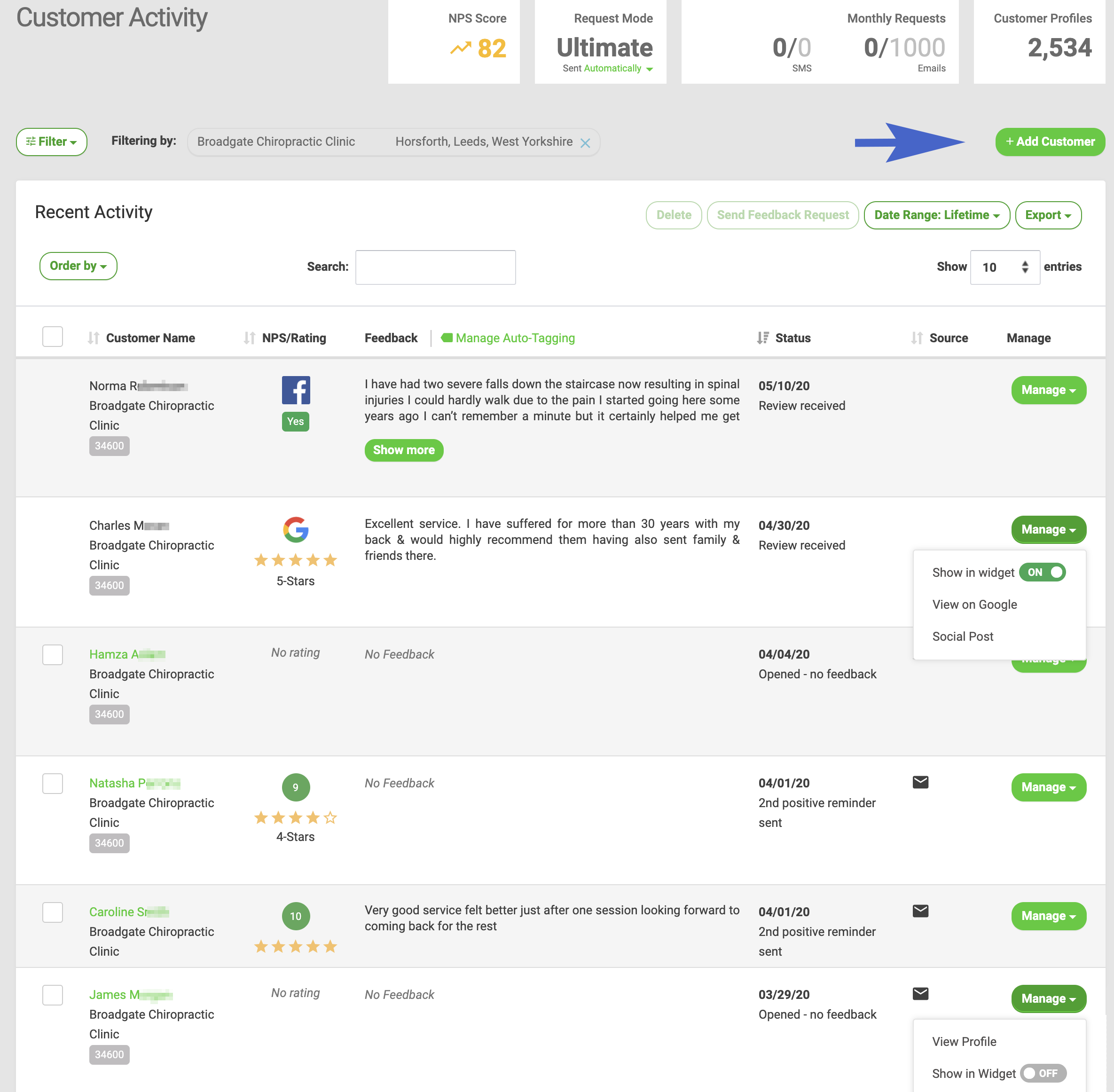
Add a customer directly from Customer Activity using + Add Customer.
Easily add a customer in Customer Activity using + Add Customer.
For a single location, click + Add Customer in Customer Activity to enter information and add a customer.
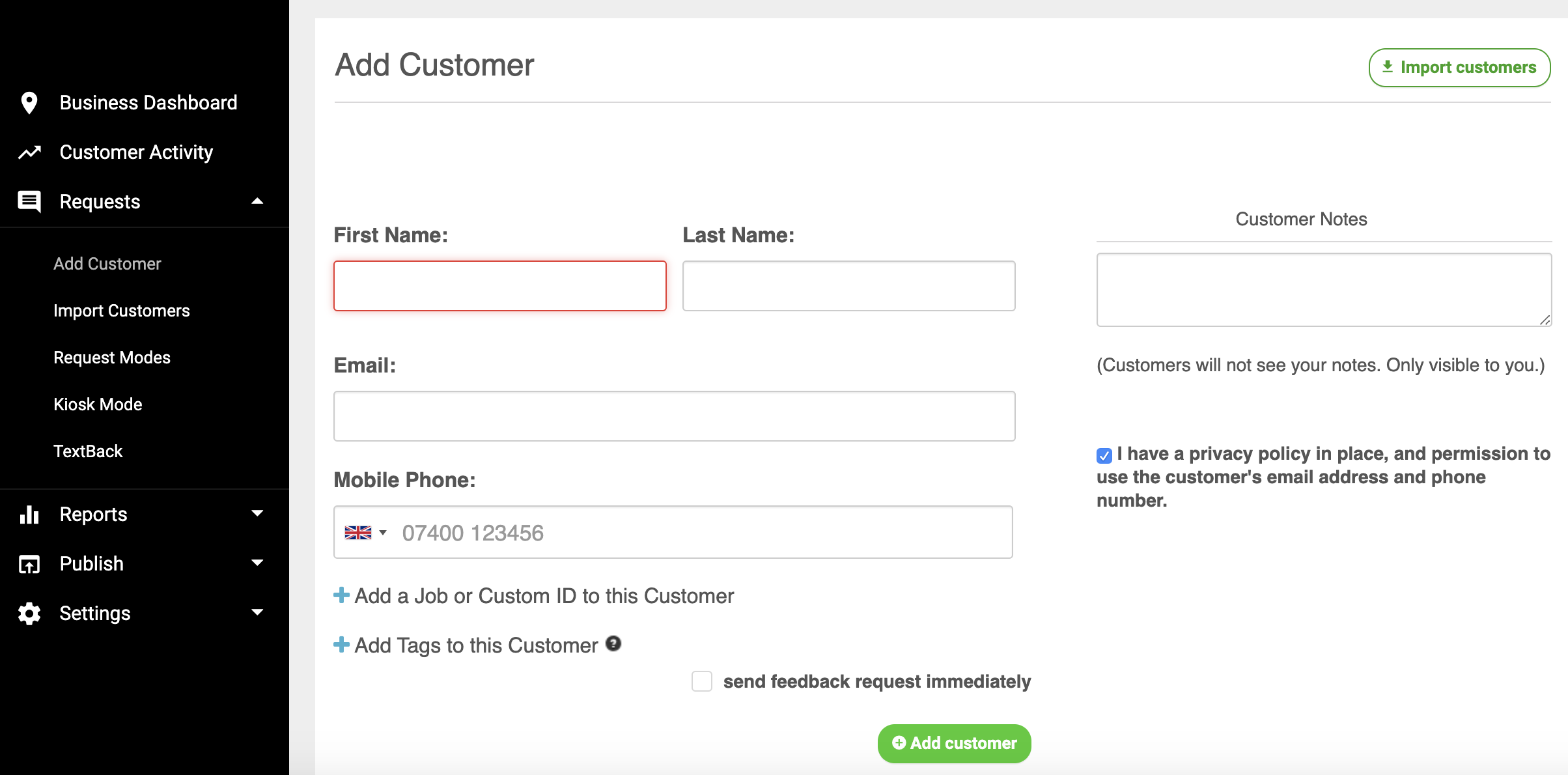
Click + Add Customer in Customer Activity and enter information to add a customer.
If you have multiple locations but do not select a location in Business Dashboard, you will be asked to select a location before adding a customer when you use + Add Customer in Customer Activity.
If no location is selected you will first need to select a location when using + Add Customer in Customer Activity.
Search
 Search can be used to find a customer by name, email, or phone number, job ID, or custom ID. You can also search for phrases or exact terms in review content:
Search can be used to find a customer by name, email, or phone number, job ID, or custom ID. You can also search for phrases or exact terms in review content:
I love it - results include searched phrase love - results include searched term "love", "cat" - results include all searched terms
Export
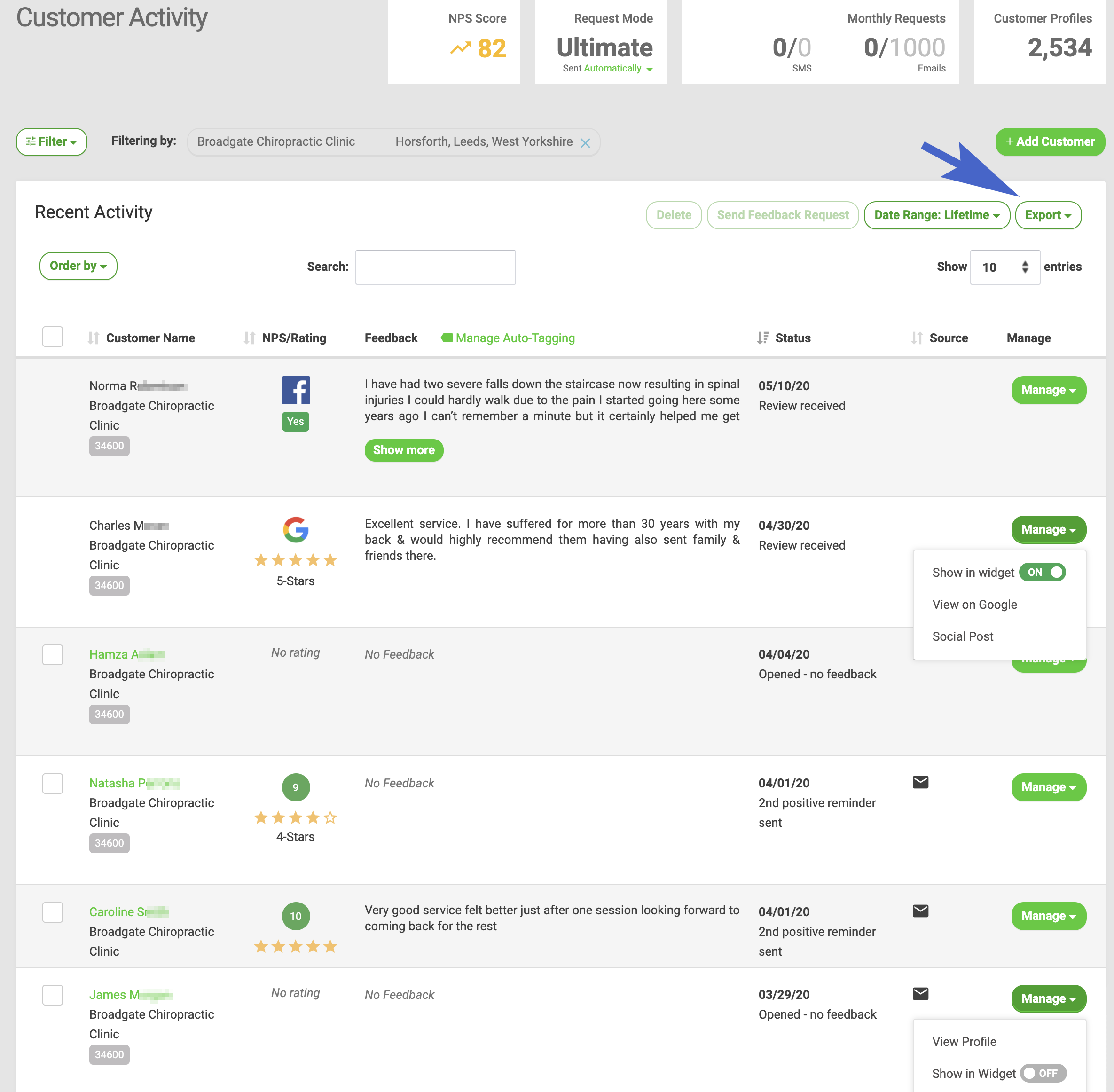
Export allows you to export data in Customer Activity to a .csv or .pdf. If you have used Filter, Order by, Date Range and/or sorted by column header Export will create a .pdf or .csv of entries exactly as they are represented in Customer Activity.
Filtered 1st-Party Reviews
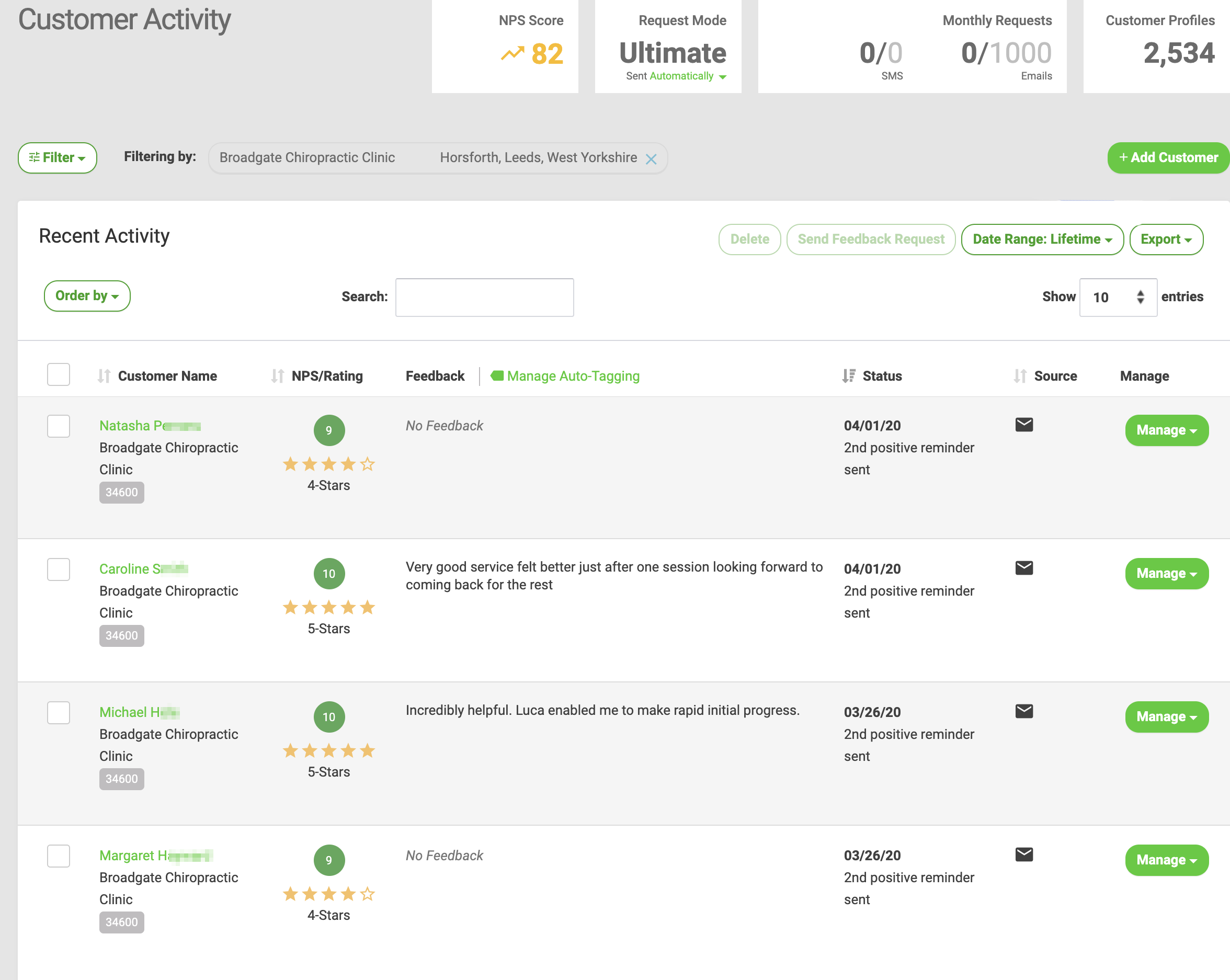
Sample .pdf export showing entries in Customer Activity filtered for 1st-party reviews.
Select Customer
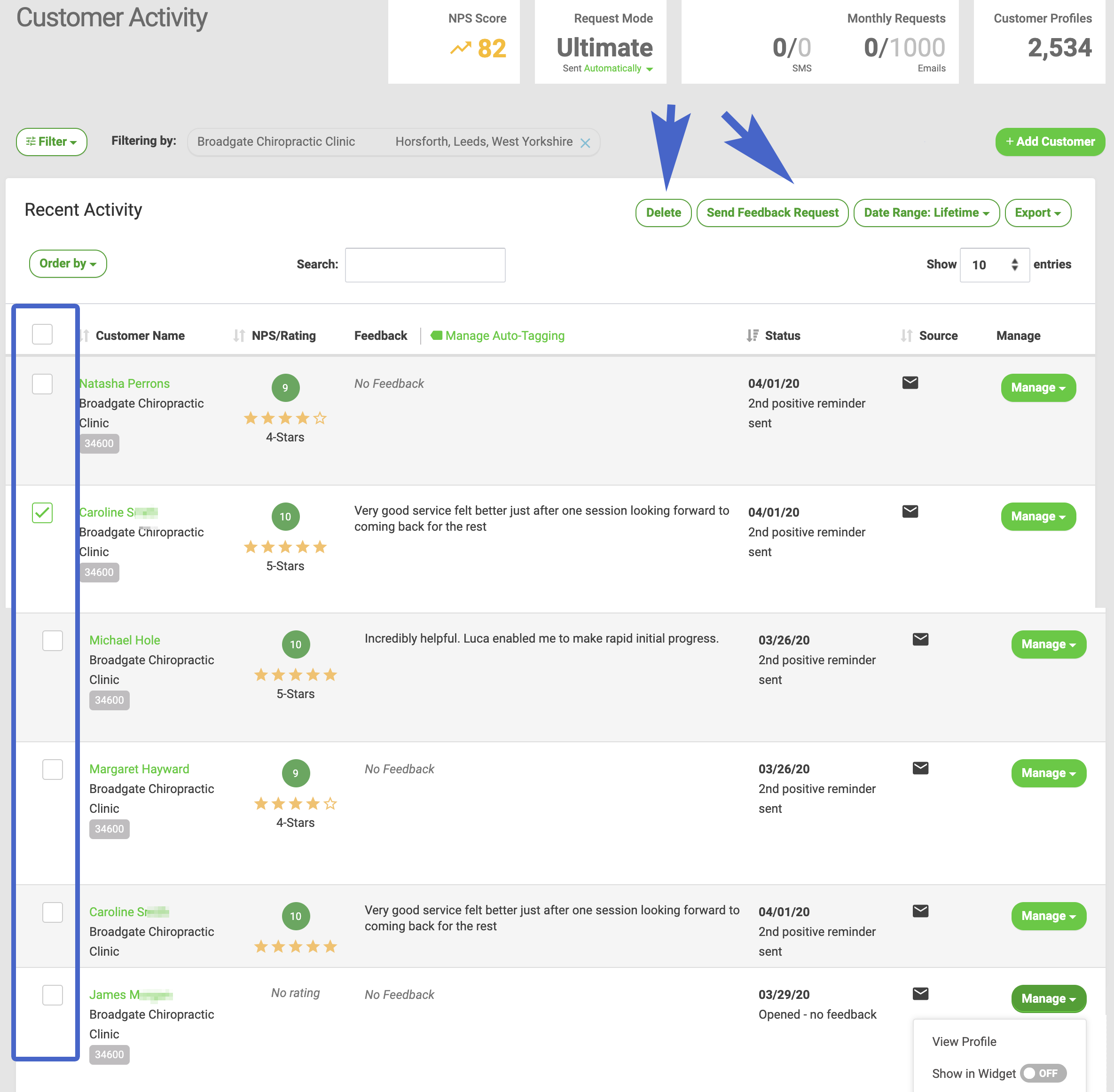
Select single or multiple customers (1st-party reviews) to enable Delete and Send Feedback Request buttons
Select customers (1st-party reviews) in Customer Activity to enable Delete and Send Feedback Request buttons. Click the box in the title row to select all 1st-party entries on the page.
Manage Auto-Tagging
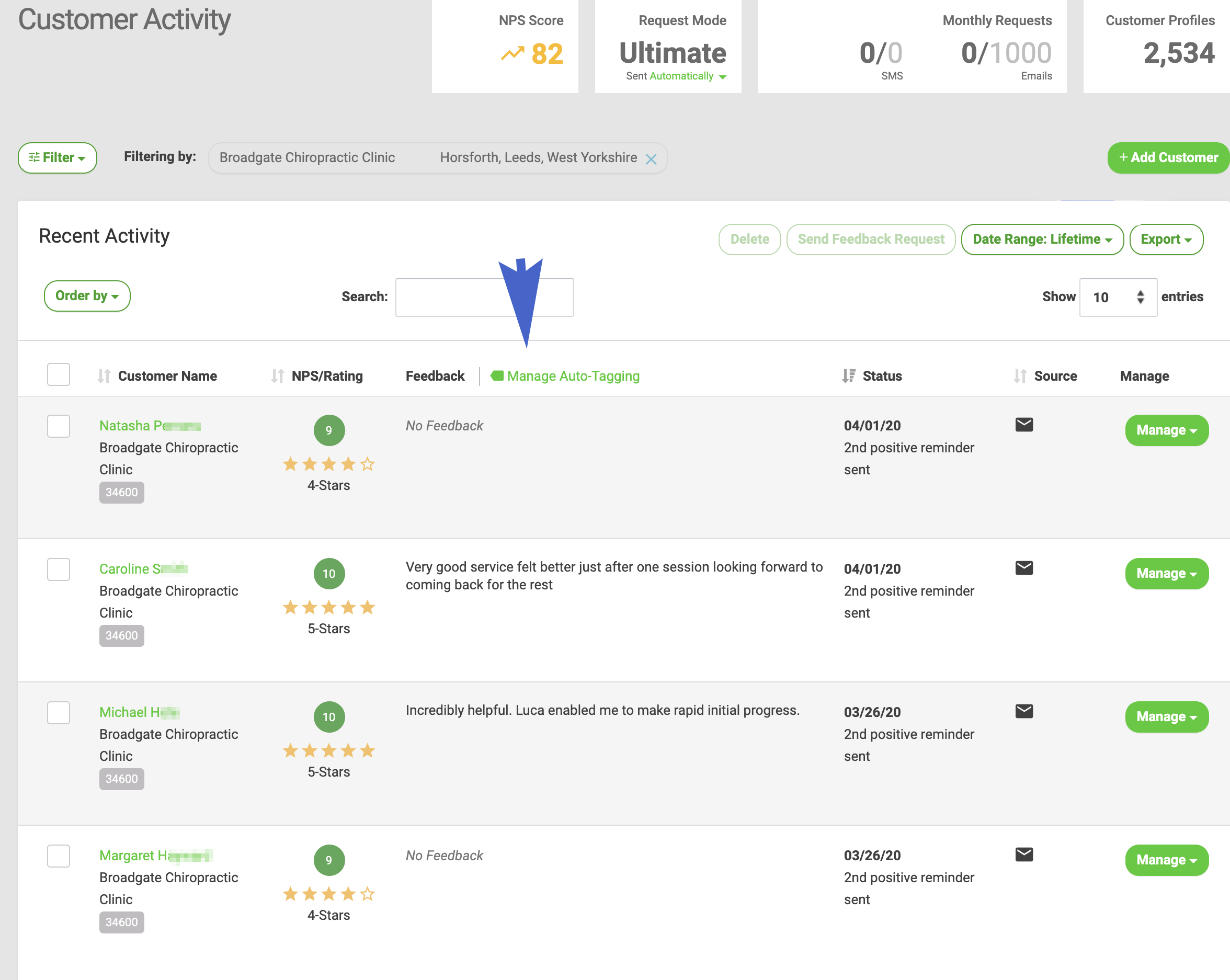
Click manage Auto-Tagging in Customer Activity to edit an existing tag or create a new one.
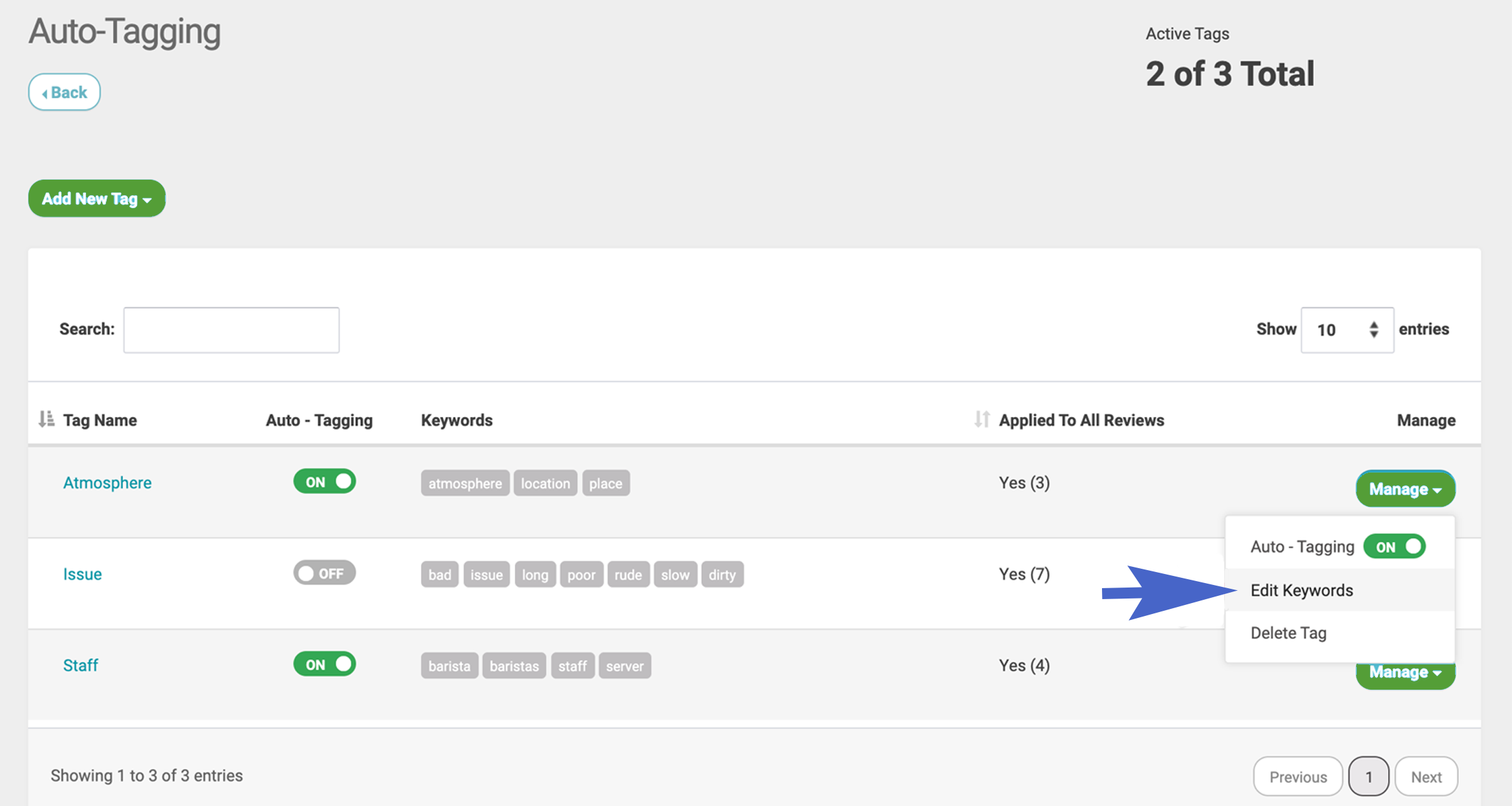
Manage
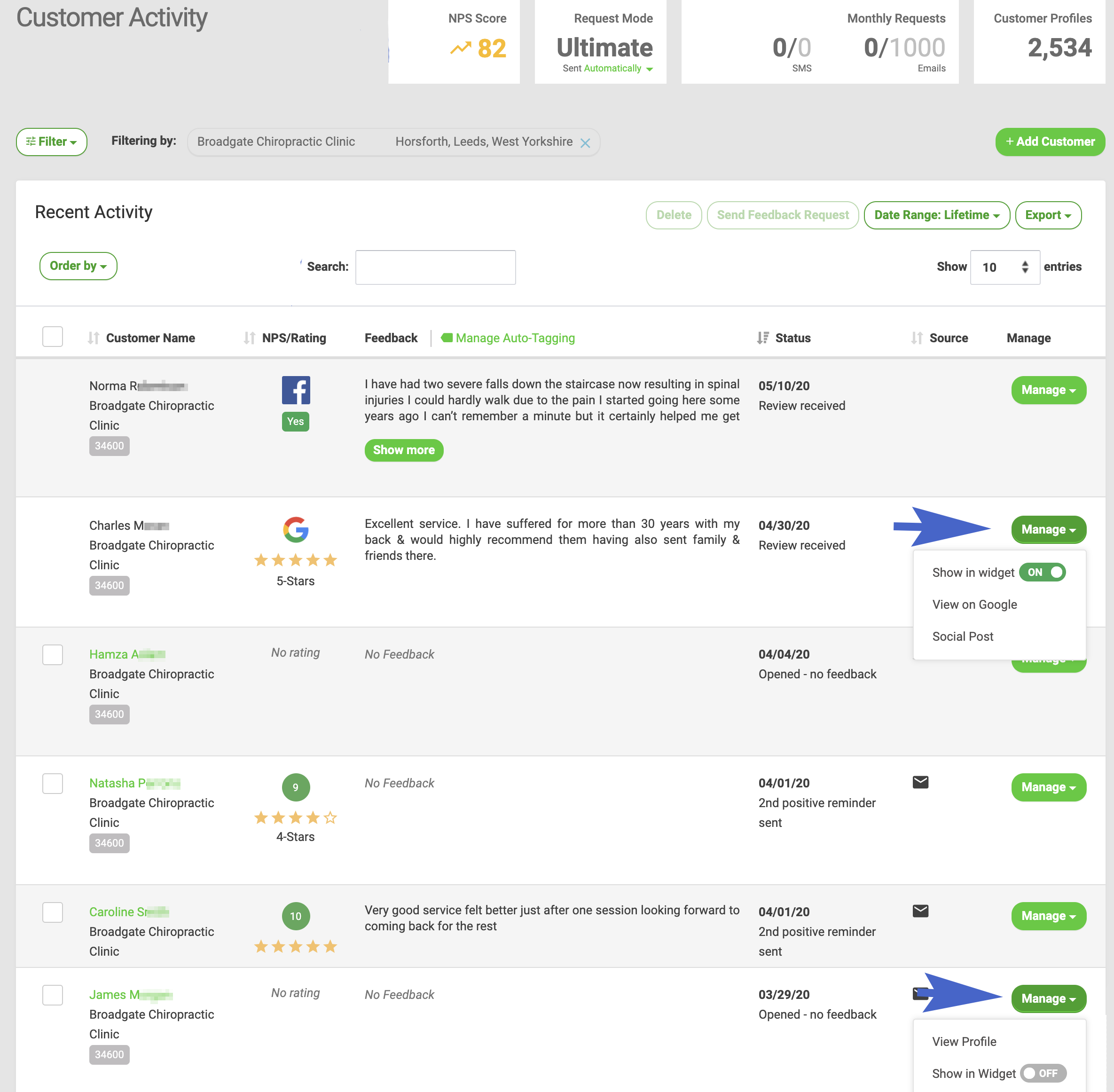
Each entry in Customer Activity includes a Manage button. This button reveals a selection of actions unique to 1st and 3rd-party reviews.
Manage for 1st-party reviews includes:
View Profile Show in Widget ON/OFF Resend a Request Respond Manage for 3rd-party reviews includes:
Show in Widget ON/OFF View on Site Name Reply (for Google reviews only with GMB Authorization) If a Google review has been replied to, Manage options update to include Edit.

Replied

First-party and Google reviews that have been replied to will be tagged with Replied in Customer Activity.
Click Replied for a 1st-party review to be taken to Feedback History in the Customer Profile to review Response History, send a message, or delete a public response.
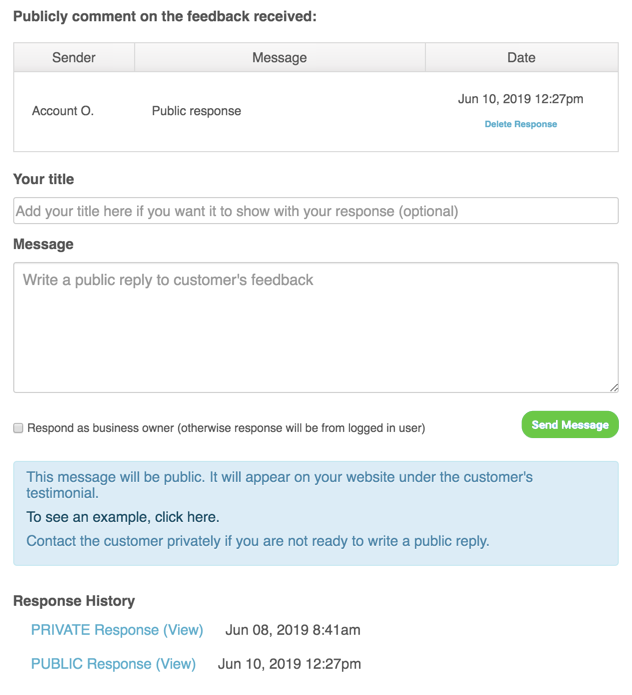
Click the Replied tag for a 1st-party review in Customer Activity to view Response History in Customer Profile.
Click Replied for a Google review to review, edit, or delete the response.
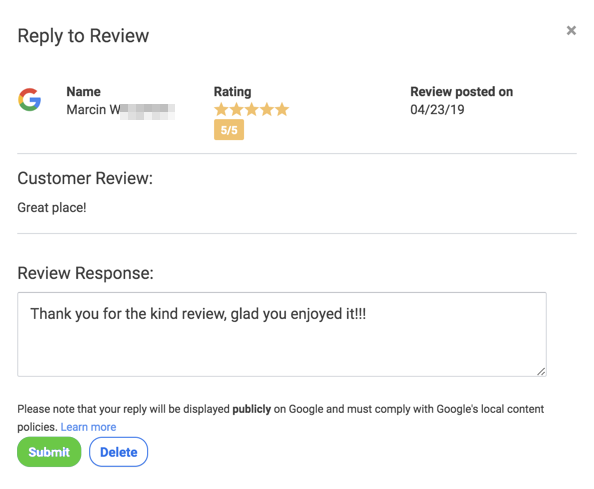
Click the Replied tag for a Google review in Customer Activity to review, edit, or delete response.
