Automatic Social Sharing
Social Sharing makes it easy to turn 1st- or 3rd-party reviews into social media content to post to Facebook, Google Posts, Twitter and Instagram. Set up an Automation and watch the reviews get automatically posted based on your set parameters.
Create a Social Sharing Automation
To create automation follow these steps:
-
Log in to your Customer Feedback Centre account. Select the desired location for this automation.
-
In the left-hand navigation bar under Publish select Social Sharing. Then click “Create Automation” under Automatic Social Sharing.
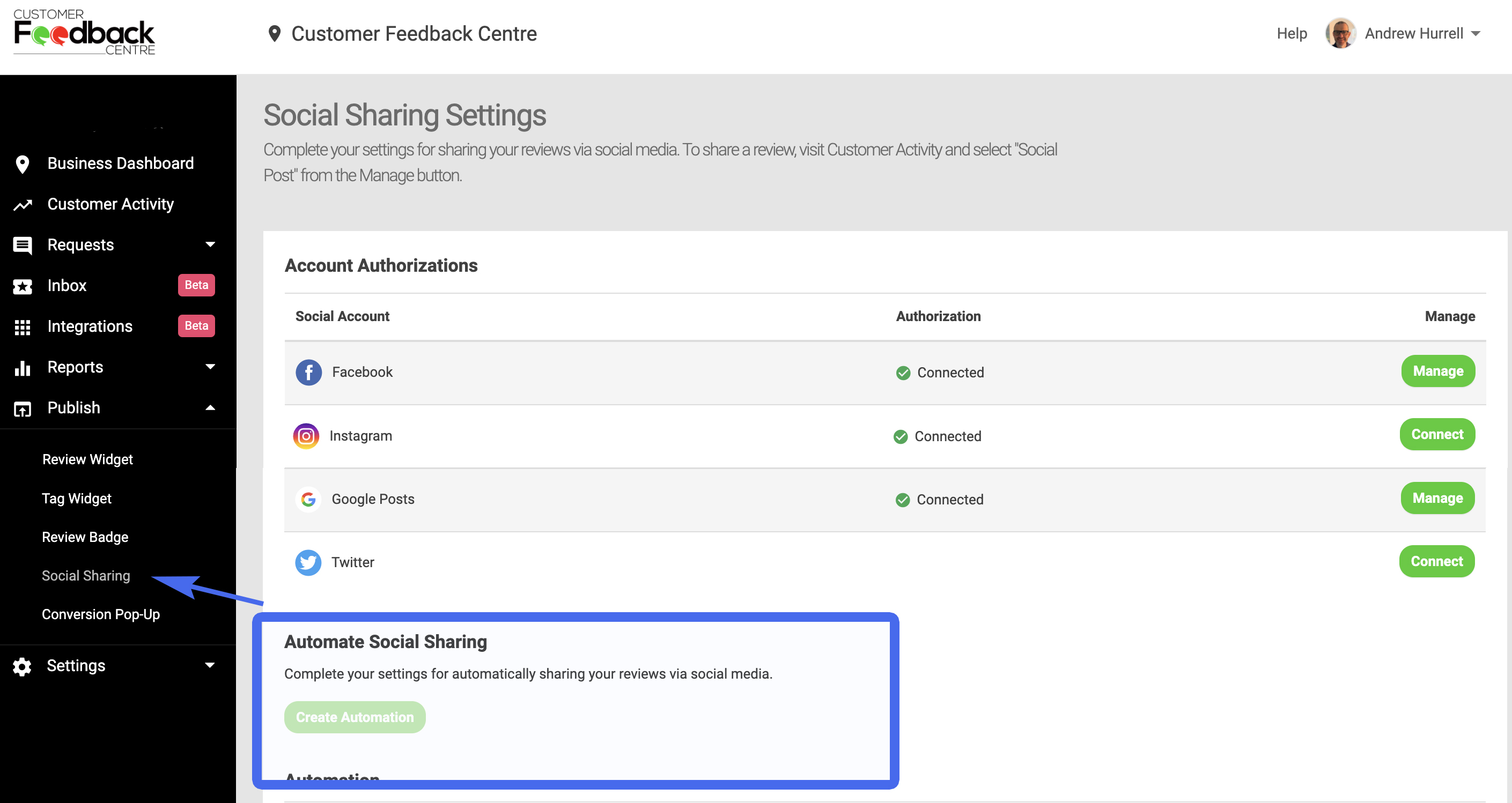
- The first thing you’ll do is Name your automation. This should be something that you remember what this Automation does, such as “5-star reviews on FB.” Click Next.
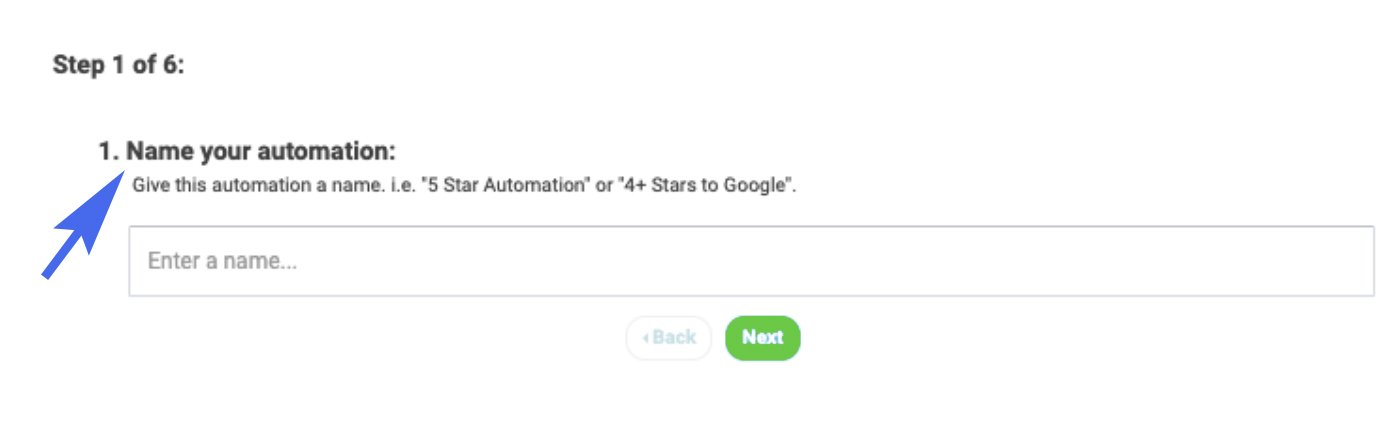
- In Step 2 you’ll select which Social Media channel you want to distribute your reviews on. Keep in mind, you’ll have to Authorise Social channels in your Settings (Google, Facebook, Twitter and Instagram) to share directly to them.
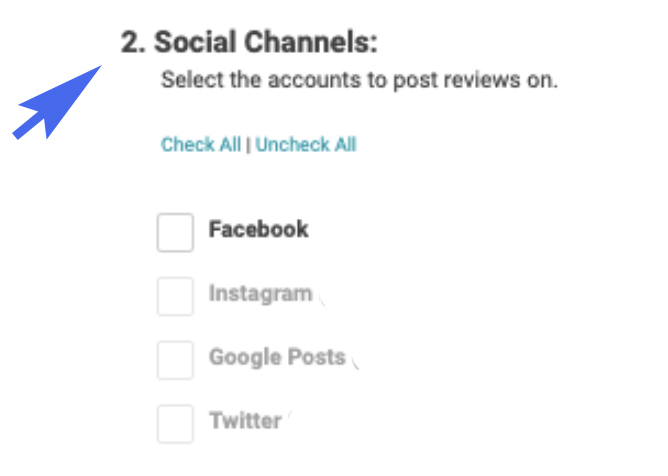
If a social channel is not available to select, complete or edit Authorisation Settings to enable.
To complete Authorisation Settings, follow these steps:
Google My Business Authorisation
- Next you’ll be customising your themes for this specific automation. Step 3 will ask you to create a theme of background colours or images, text size, and text colour. You can select an existing theme, update an existing theme, or create a new theme.
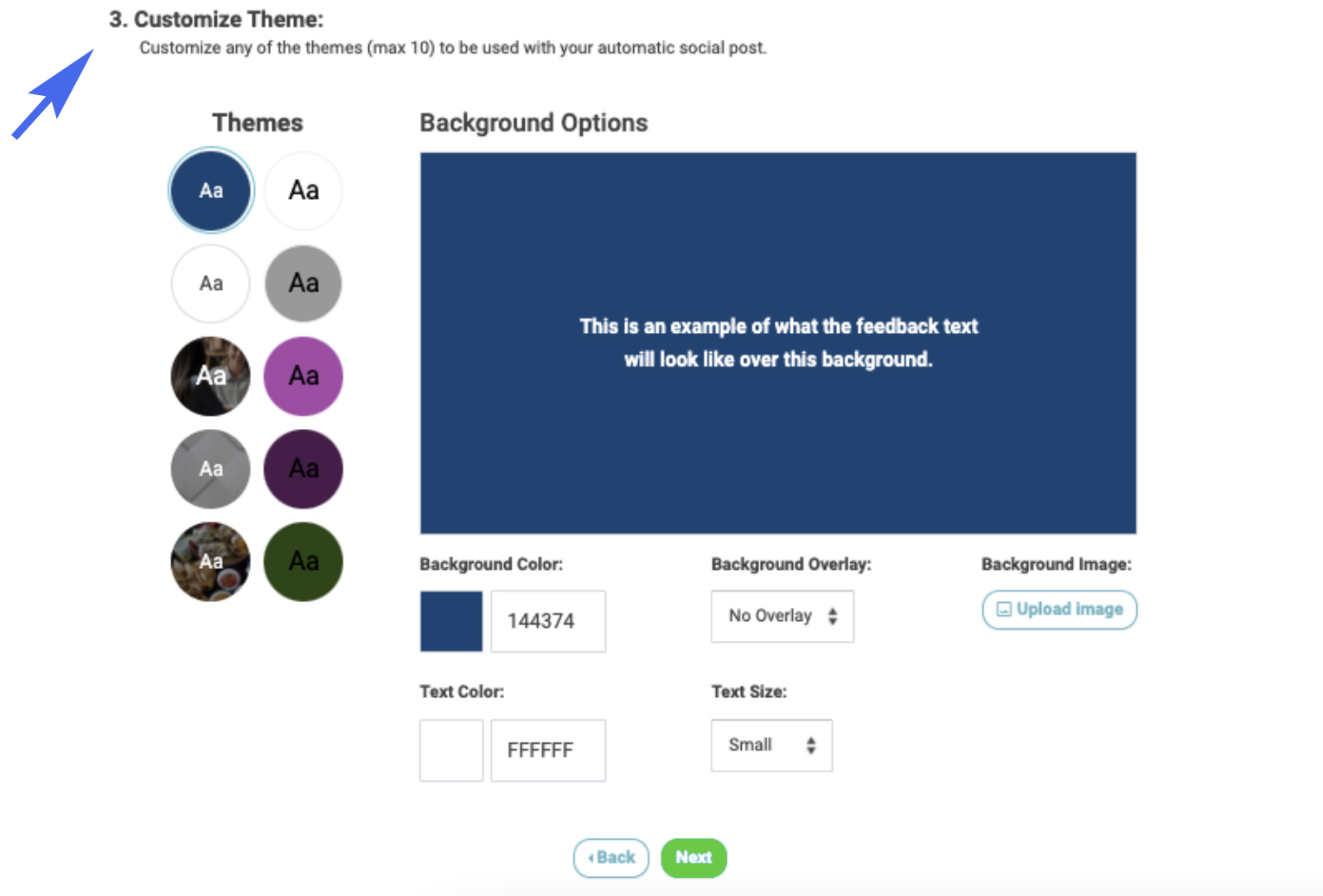
- In Step 4, Review Source, you’ll be choosing the source of the reviews for this automation. For instance, if you’re sharing only 1st party reviews within this Automation check 1st Party.
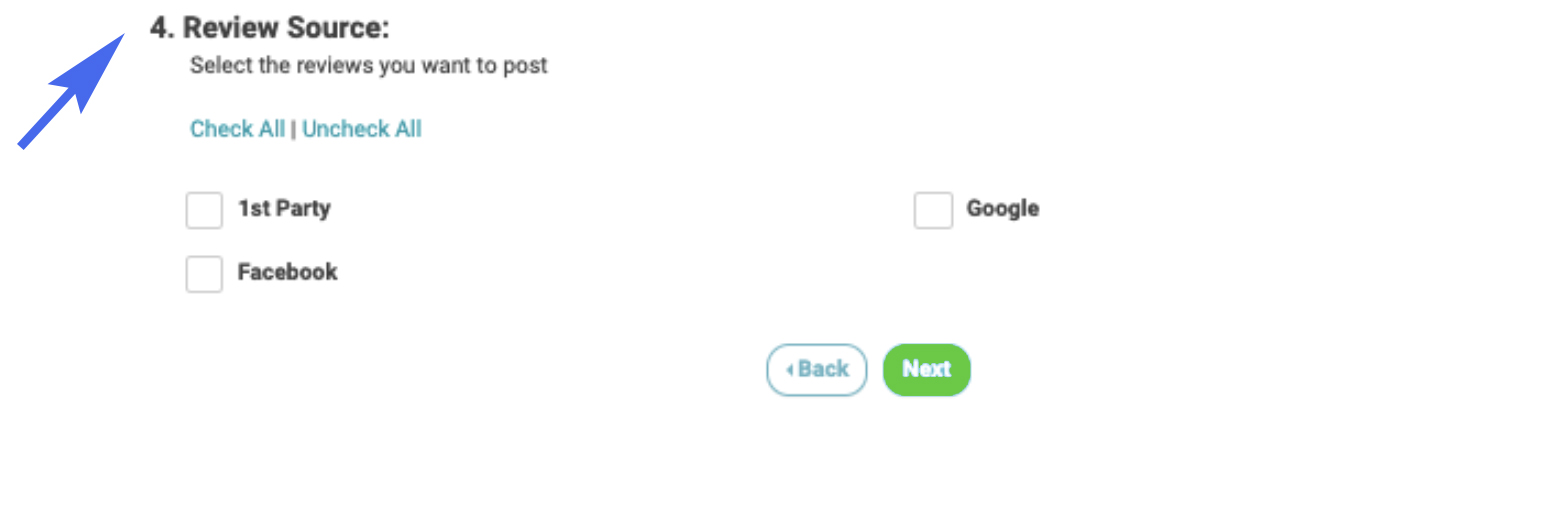
- Next you’ll choose the rating threshold for which you’ll be sharing reviews. For instance, if you only want to show 5-star reviews then you’ll select 5 star.
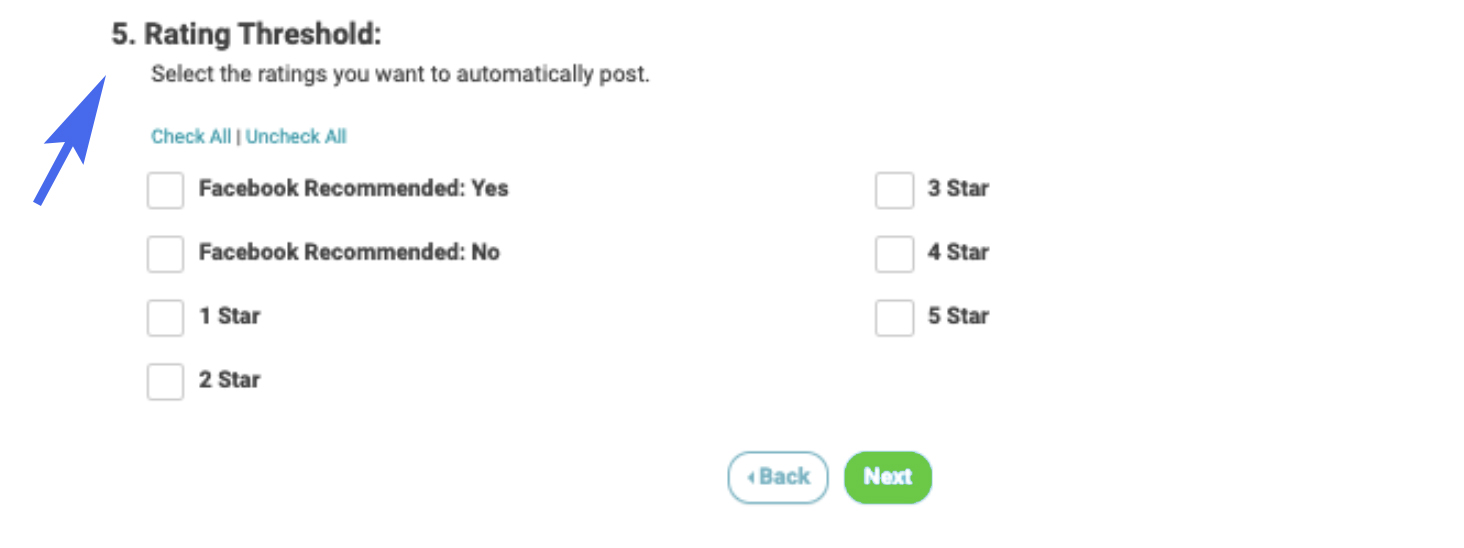
- The last item is to select the max amount of posts you want to post per given period. Share Volume allows you to select how many posts you want to share in a given day or week.
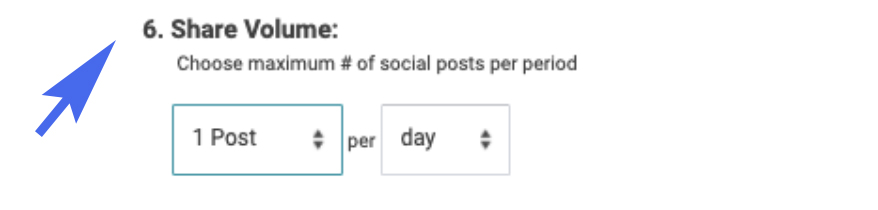
- Finally, click Save Automation.
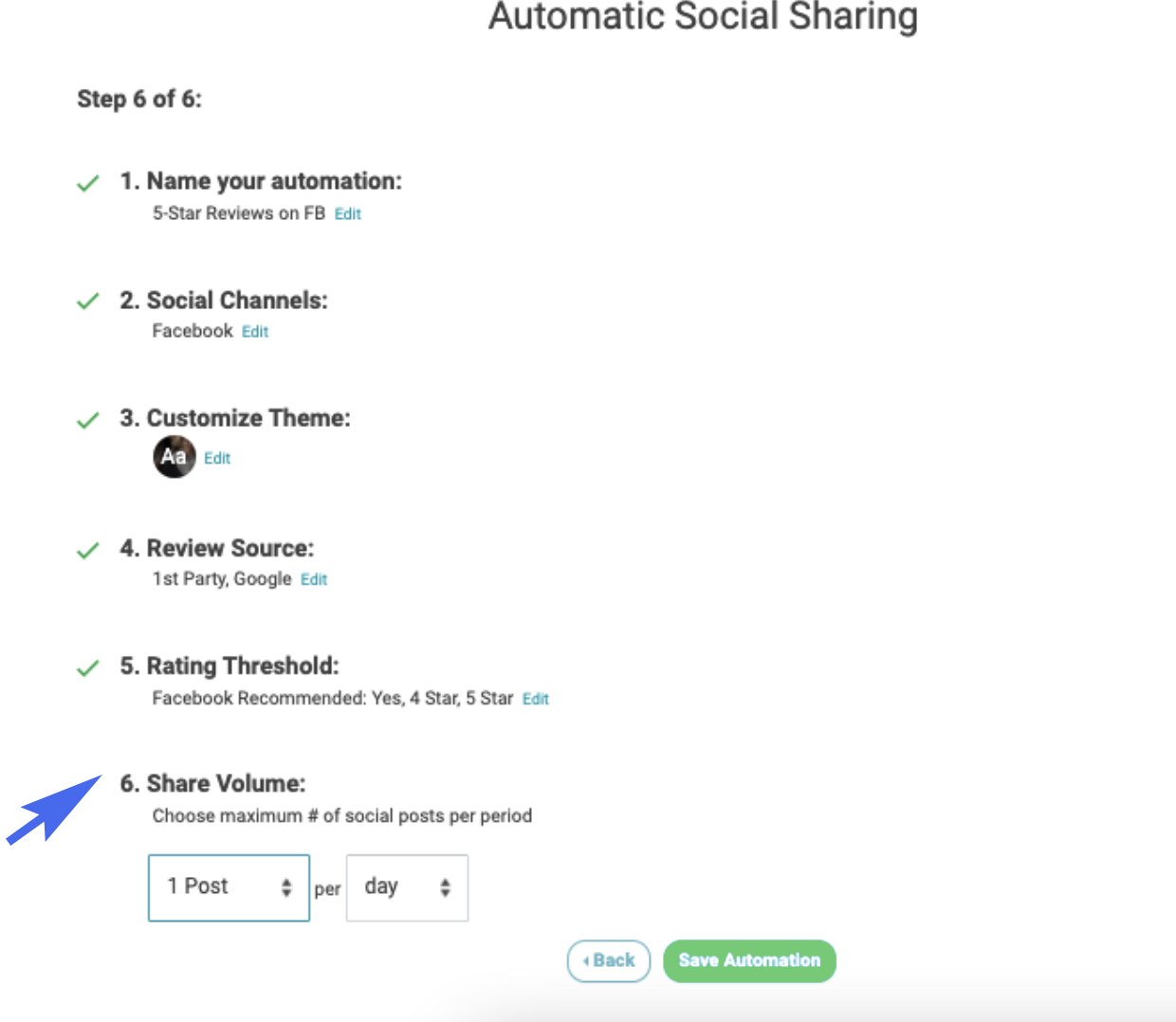
Note: At this time only one automation can be created per location.
Which reviews WILL be selected?
- We choose the newest review (that meets our criteria to share) that hasn't been socially shared yet.
- Review date is within the last week.
- Review has textual content
- Review has not been socially shared via Customer Feedback Centre previously (manual or automatic).
- This is per location. If multiple locations monitor the same URL, each location could post the same review once each.
Which reviews WON’T be posted?
- We do not post reviews that have no textual content
- We do not post reviews from customers who opt-out of showing their review on the business' website
- We do not post reviews that have been socially shared previously within that location
- We ignore reviews older than one week to ensure we're sharing recent reviews.
If you need to View, Edit or Delete Automations simply go to your Social Sharing settings, find the appropriate Automation, and click Manage.
