Adding Additional Survey Questions
How do Additional Survey Questions Work?
Login to Customer Feedback Centre
Additional survey questions are optional. By setting them up you can add up to four additional survey questions, in addition to the Net Promoter Score question. Additional survey questions use a 0 - 10 base scale. The questions can be fully customised as can the labels on the rating scale.
- Request >>
- Request Modes >>
- Feedback Landing Page >>
Here is an example of 2 questions:
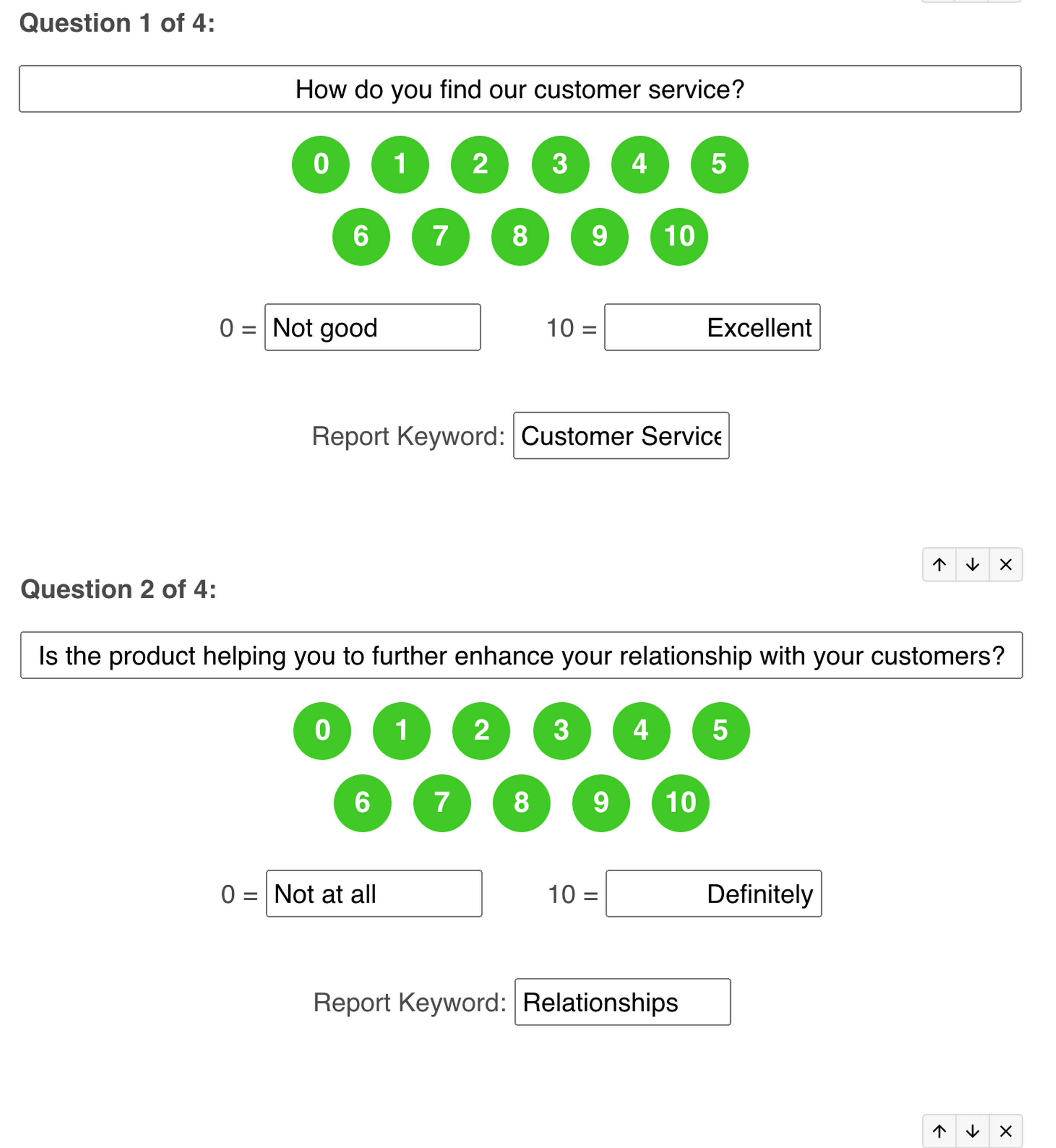
When Should I Use Additional Survey Questions?
Simple answer: when you are interested in gathering more specific information than what the Net Promoter Score provides.
A common time to consider adding additional survey questions might be when your business introduces a new product or service. Or perhaps after a change in personnel or process that might have an impact on your customers.
Effectively, anytime you sense there may be a problem and are unsure where the friction points lay is likely a good time for additional survey questions.
Here are a few real-world scenarios we've seen successfully implemented:
- A roofing company that replaced a more complex survey tool and primarily uses the system for detailed feedback after a roof has been installed. In this way, they are able to reach out to their customers immediately and gather information about their roof, quality of workmanship and overall appearance.
- An Osteopathy Clinic that offers periodic survey questions of existing patients as a value-added service.
- Using the Customer Feedback Centre Feedback Locator restaurants are able to collect direct complaints and to capture more details about the problems on a per-location basis.
What Should I Know Before Adding Additional Questions?
Additional survey questions add an additional step (or steps) to the feedback gathering process. Each additional step added to the feedback process reduces the likelihood of receiving a first-party testimonial or third-party review.
When considering if additional survey questions are right for your business, keep in mind that they can be turned on and off as needed. Additional survey questions DO NOT have to be a permanent change to your feedback process.
It should be noted additional survey questions are only available in Ultimate and Direct Request Modes at this time.
How do I Setup Additional Survey Questions?
Additional Survey Questions can be used in the feedback flows of both the Ultimate and Direct Request Modes. It is important to note: the additional questions can ONLY be setup and configured in Ultimate Mode on the Feedback Landing Page template.
STEP ONE: you'll first need to be in the Ultimate Mode templates. To do so, navigate: Requests → Request Modes
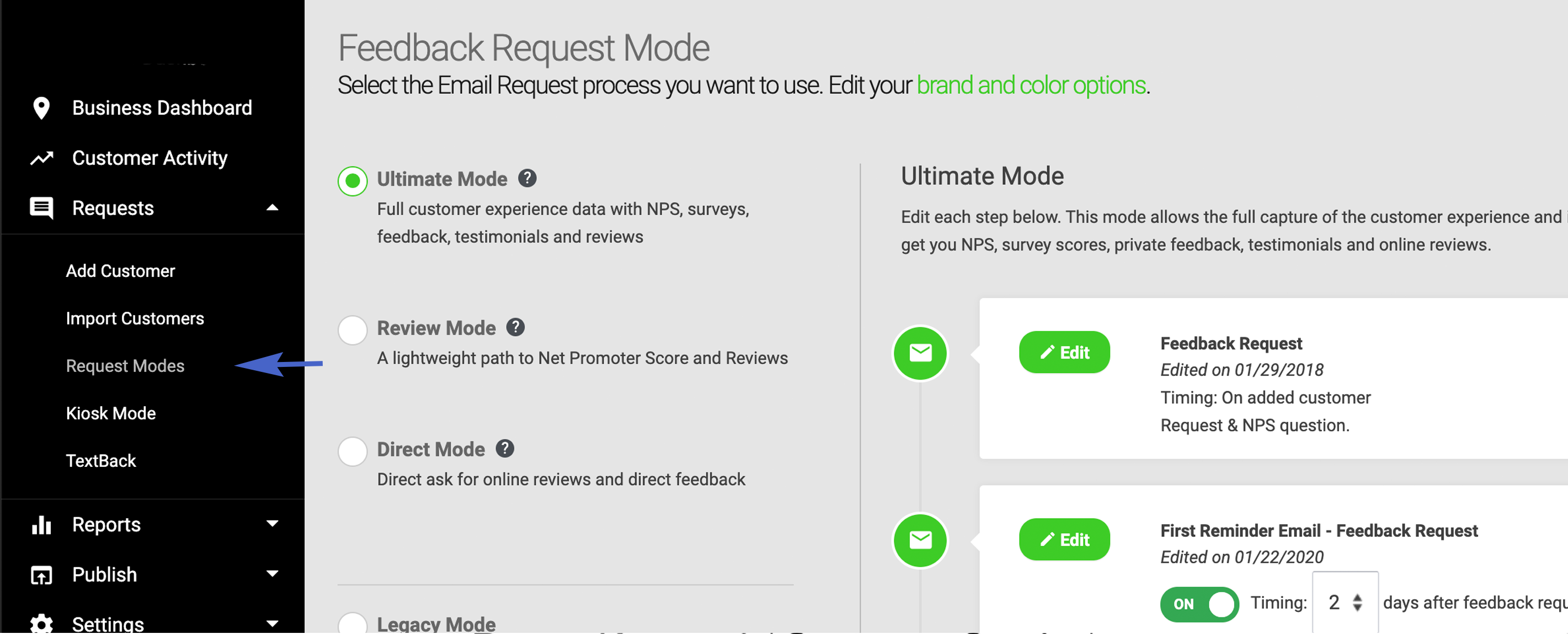
STEP TWO: Be sure Ultimate Mode is the Request Mode selected.
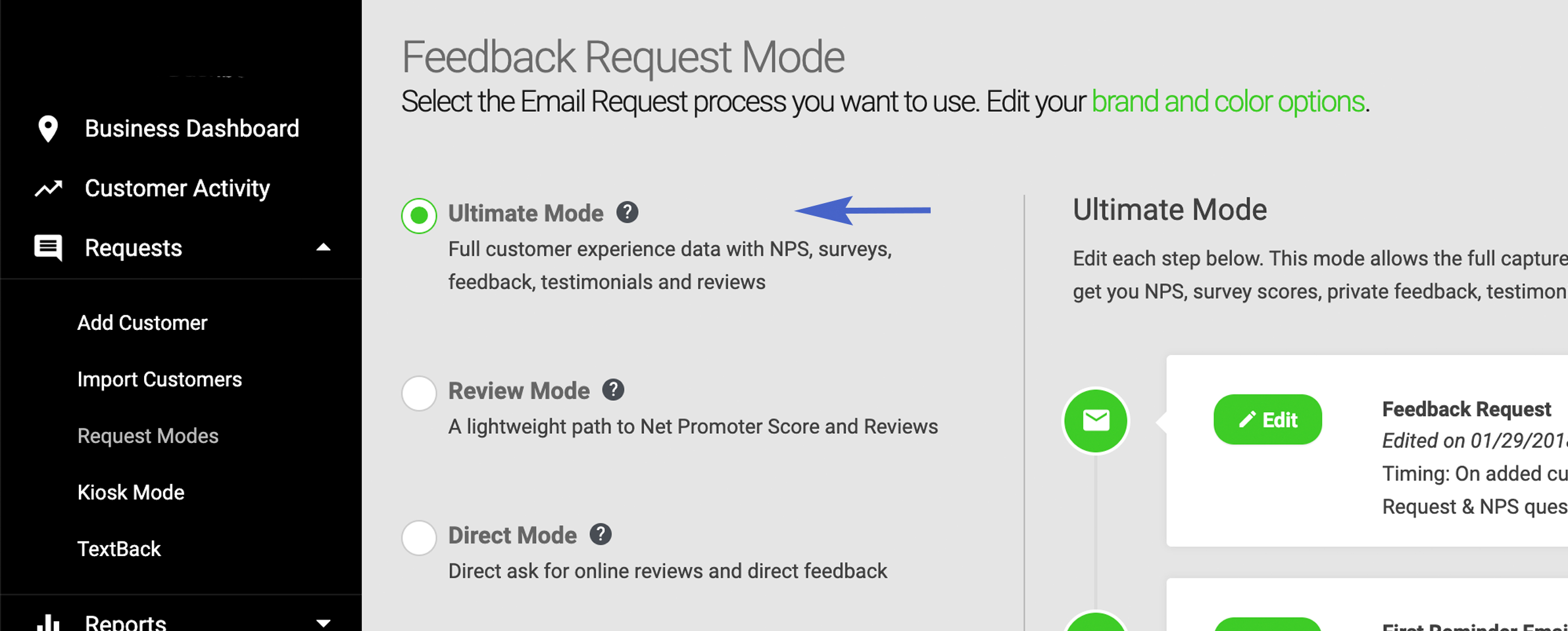
STEP THREE: On the right half of the screen click the Edit button for the Feedback Landing Page template.
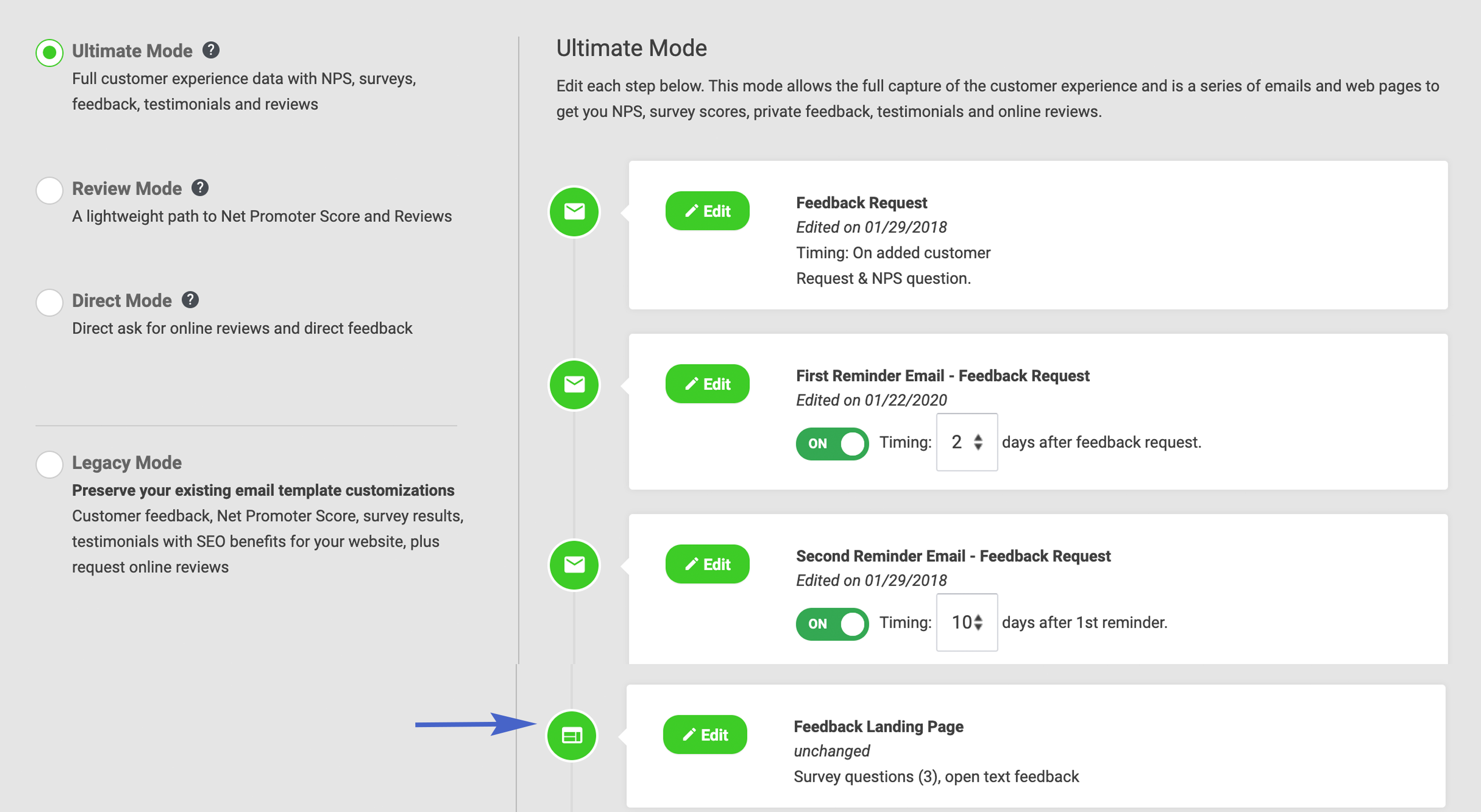
STEP FOUR: Within the Feedback Landing Page template click the blue Add Survey Question button. A blank survey question template will open.

STEP FIVE: In the blank survey question template enter the text for the additional survey question in the Question field.
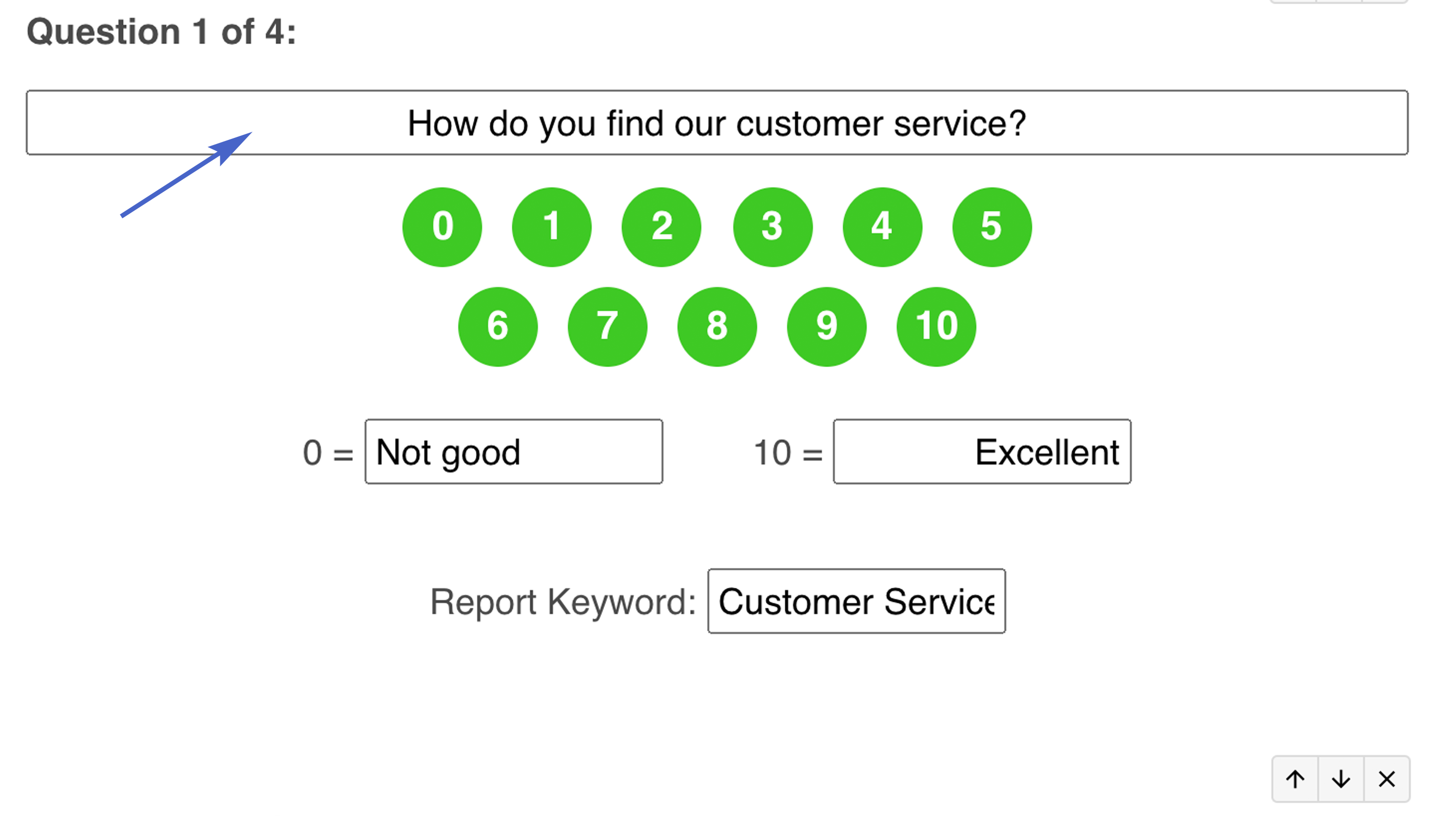
STEP SIX: Next enter a descriptive label for both the high and low end of the rating scale.
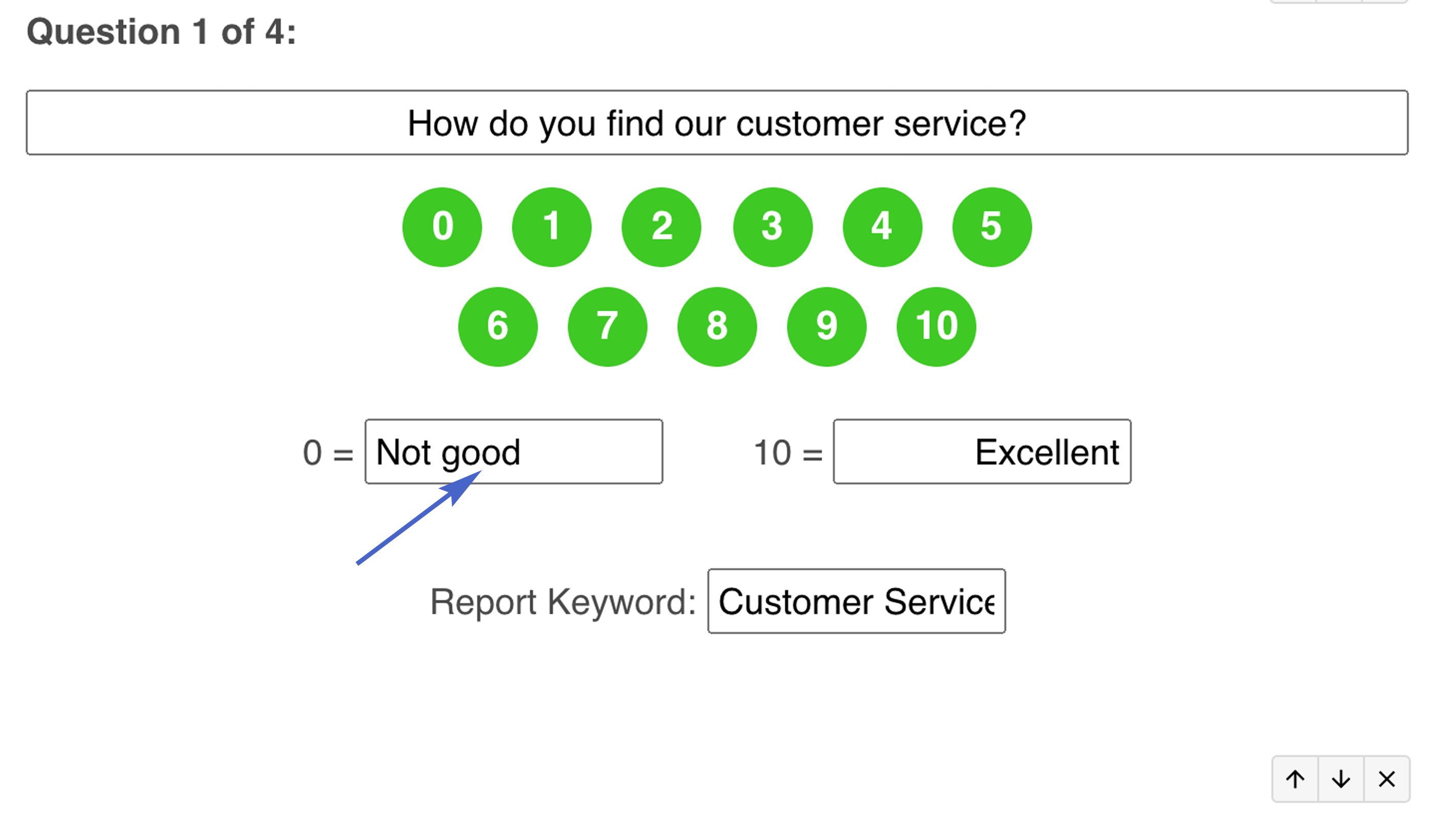
STEP SEVEN (optional): By entering a label in the Report Keyword field you will be able to more easily recognize your results when viewing answers to your additional survey questions in reports and alerts.
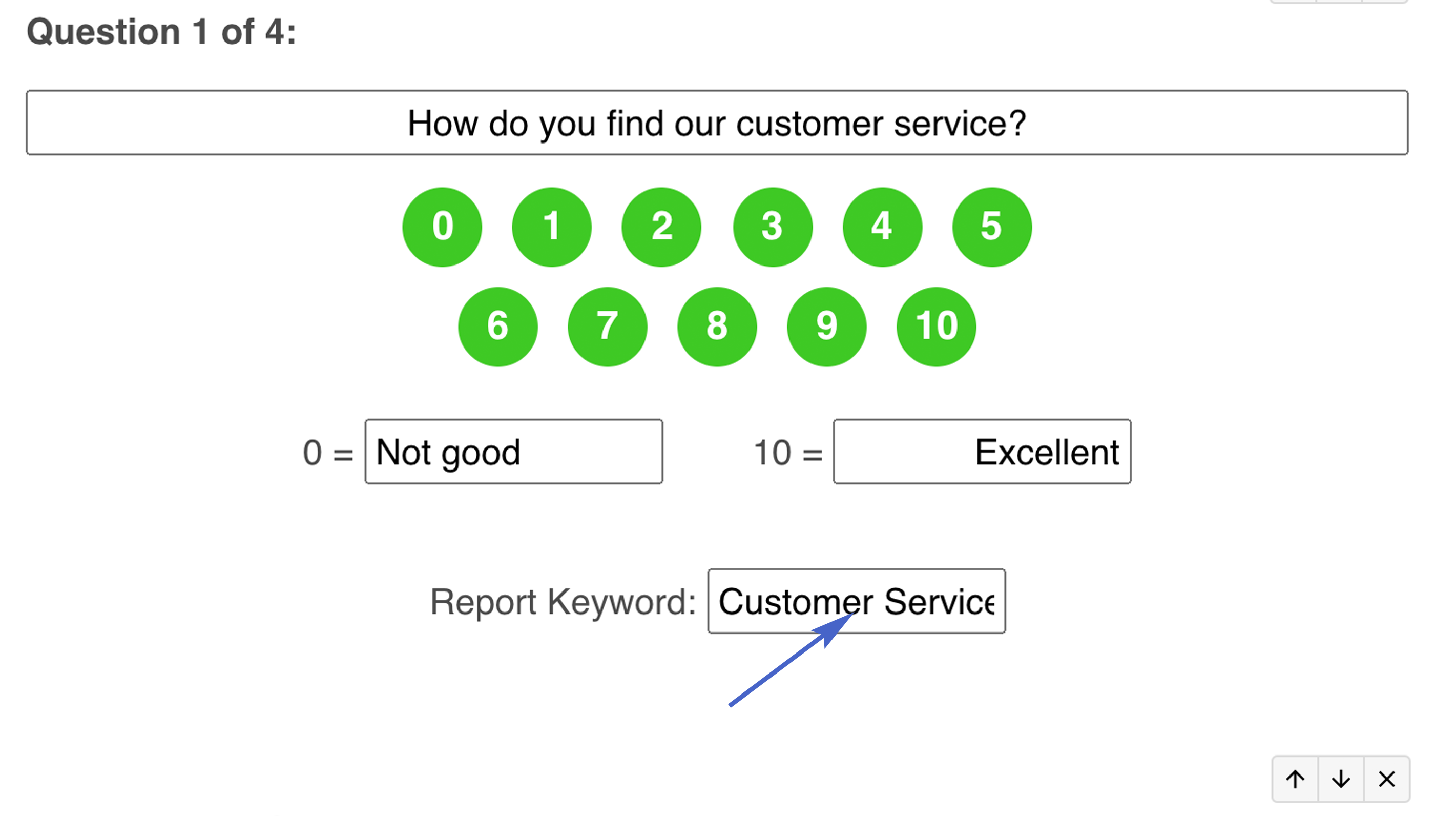
STEP EIGHT: The survey question template auto-saves. Congratulations on creating an additional survey question! You can create up to four additional survey questions.
STEP NINE: Once you have setup all of your additional survey questions you'll want to test out the new layout of your Feedback Landing Page. Create a test customer in the Customer Dashboard using your email address. Send yourself a feedback request and follow the process through to the Feedback Landing Page.
If your additional survey questions look good your mission is complete! If not, go back to the Feedback Landing Page template (see Step Three) and fix any problems you noted.
