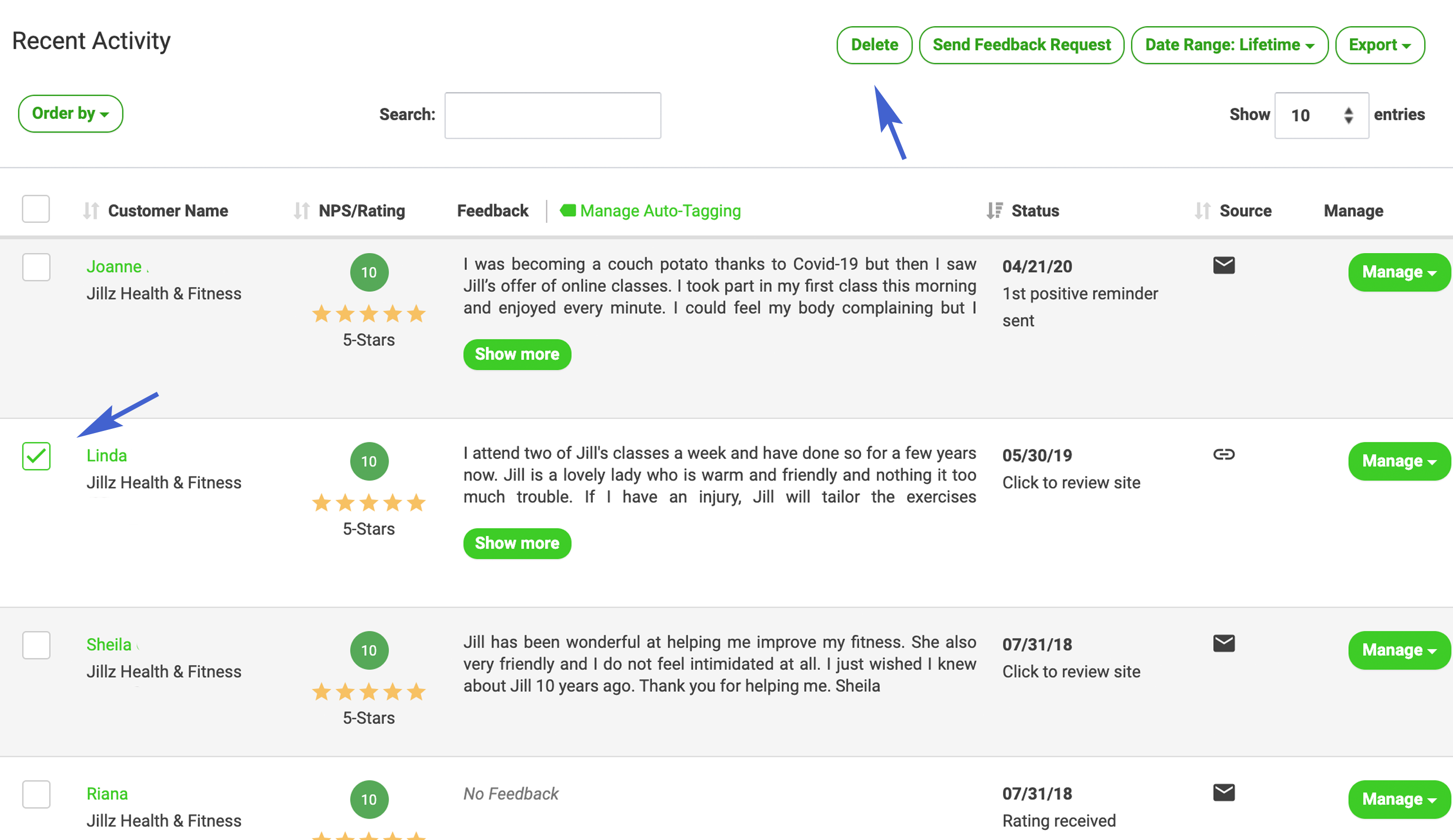Ways to Add Customers
- Add a Single Customer
- Import Multiple Customers from List
- Delete a Customer
Log in to Customer Feedback Centre
Add a Single Customer
Add a single customer to Customer Feedback Centre. After logging in to your account, click + Add Customer in Customer Activity. Required fields include:
- First Name
- Last Name
- Email or Mobile Phone
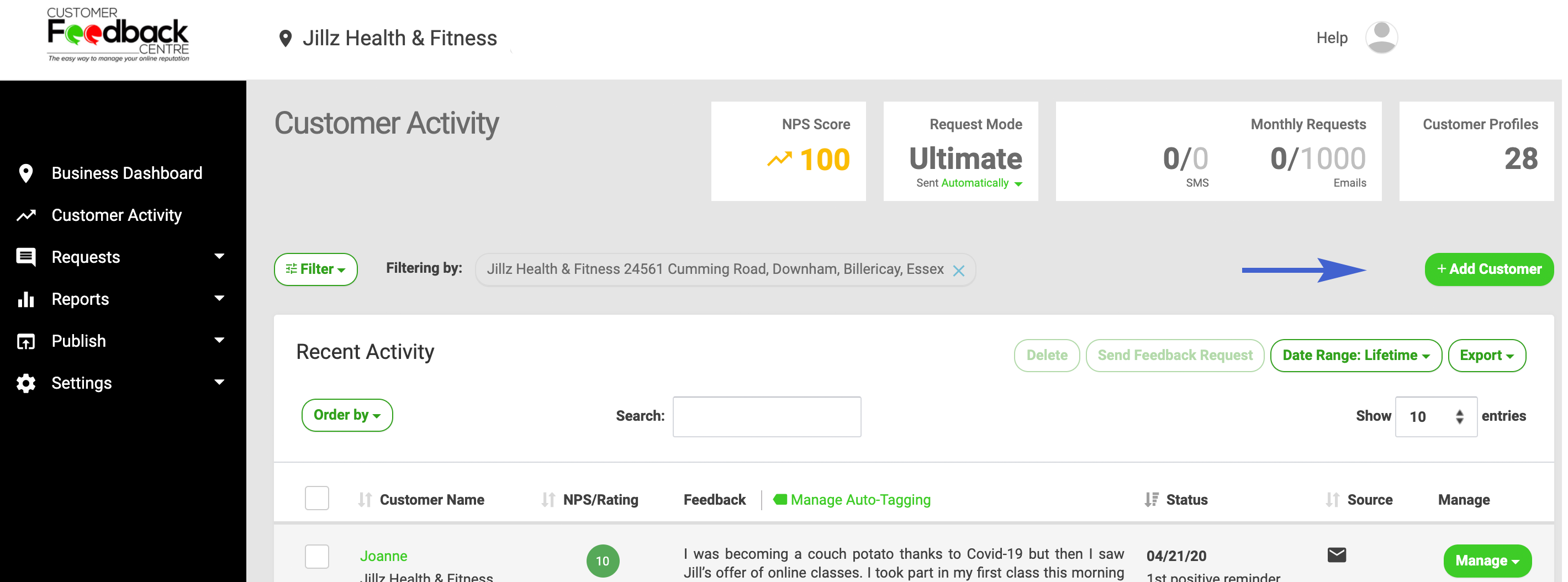
Fields marked with * are required fields
It's our suggestion DO NOT TICK 'send feedback request immediately' unless you know a customer is unhappy, it's best to add customers to the queueing system. If you have an unhappy customer, it is a good rule to send their request out immediately.
Please note: If you only collate email address then please leave the mobile phone field empty
If you only collate mobile numbers then please leave email address field empty
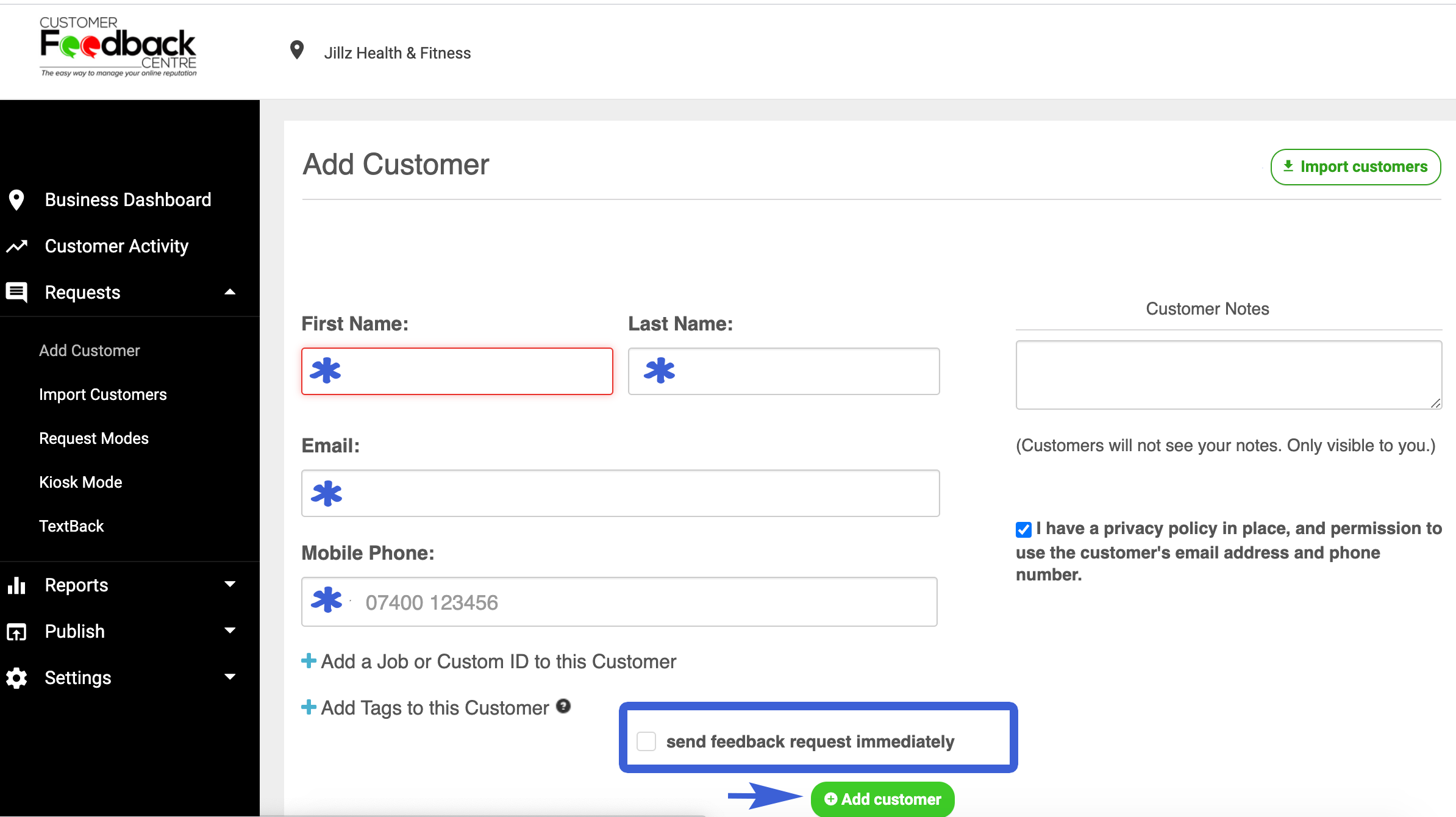
PRO TIP:
Do you address your customers as Mr & Mrs Surname?
If you address your Customers as, for example Mr & Mrs Surname, please remember this is NOT how to add them into the Customer Feedback Centre:
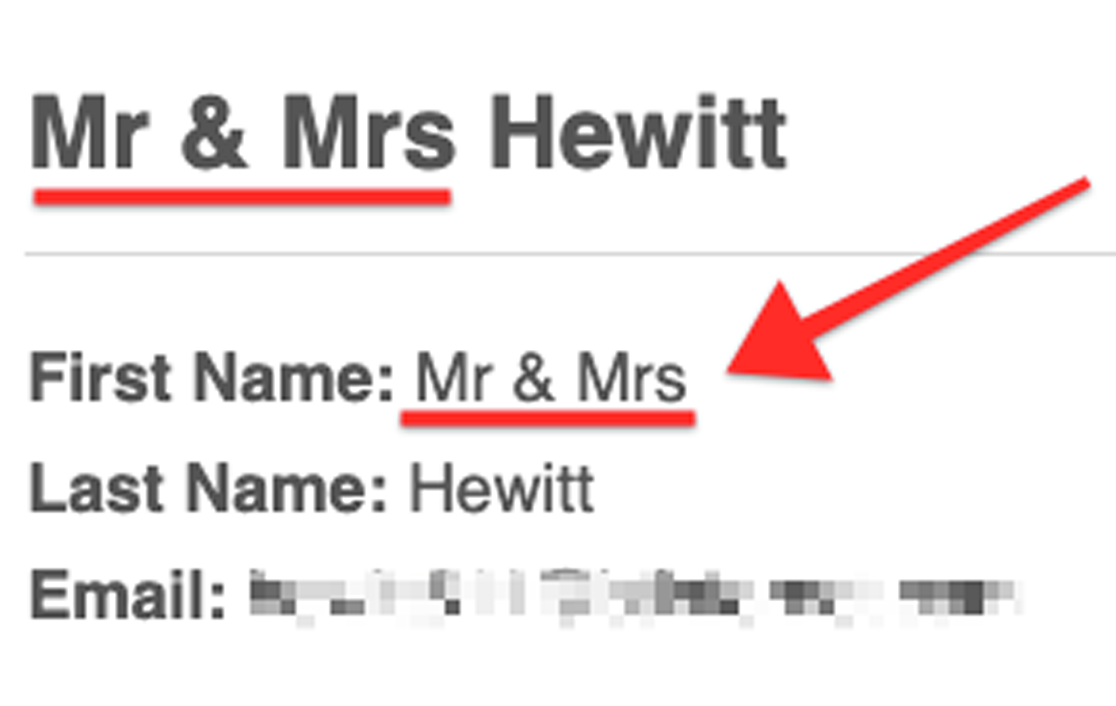
This is the correct way of adding Mr & Mrs Surname, please remember the full stop (.) in the Last Name field:
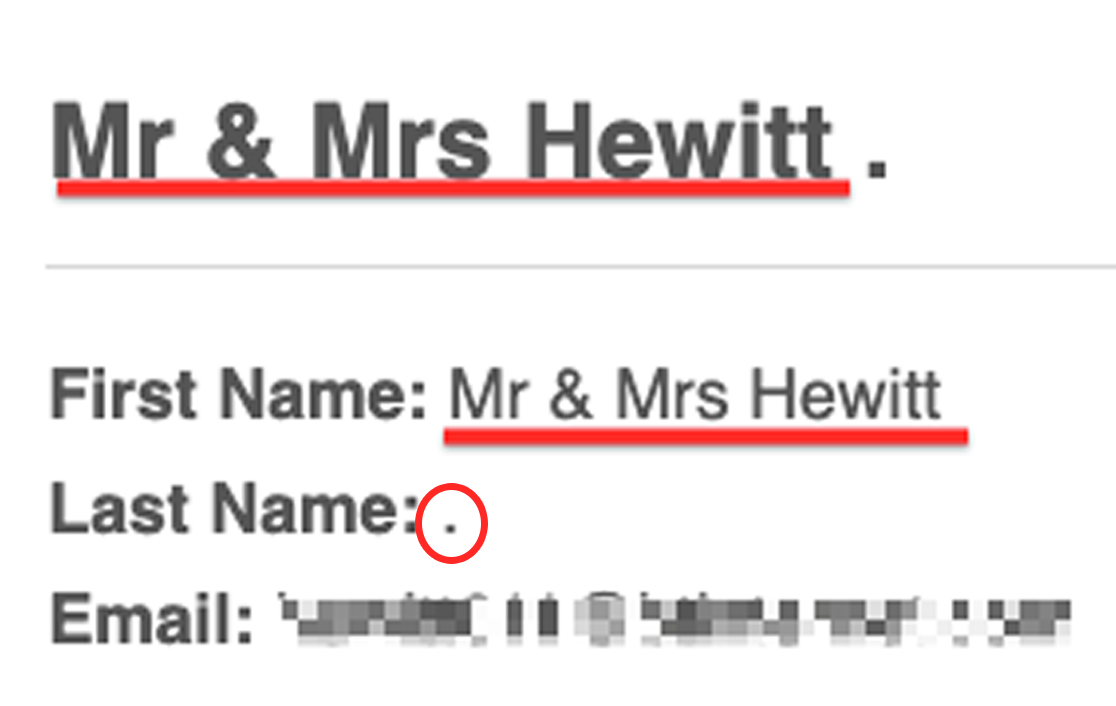
If you are unsure, here is a short video explaining:
Import Multiple Customers from List for Single Location
To import multiple customers for a single location, import a customer list. To add new customers, import an updated list as needed. Customer Feedback Centre will check for duplicate email addresses on import and only new email addresses will be imported. Required fields include:
- First Name
- Last Name
- Email or Mobile Phone
File format required csv, .xls or .xlsx files)
Click Add Customer
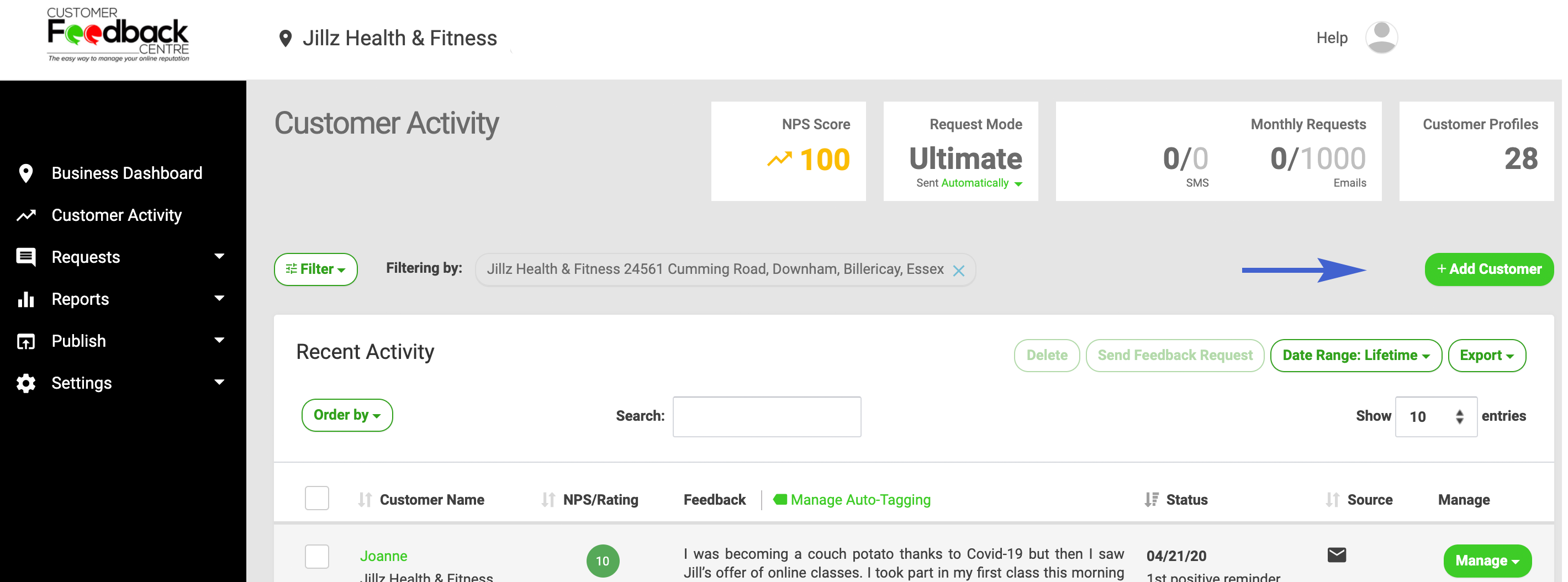
Click Import Customer
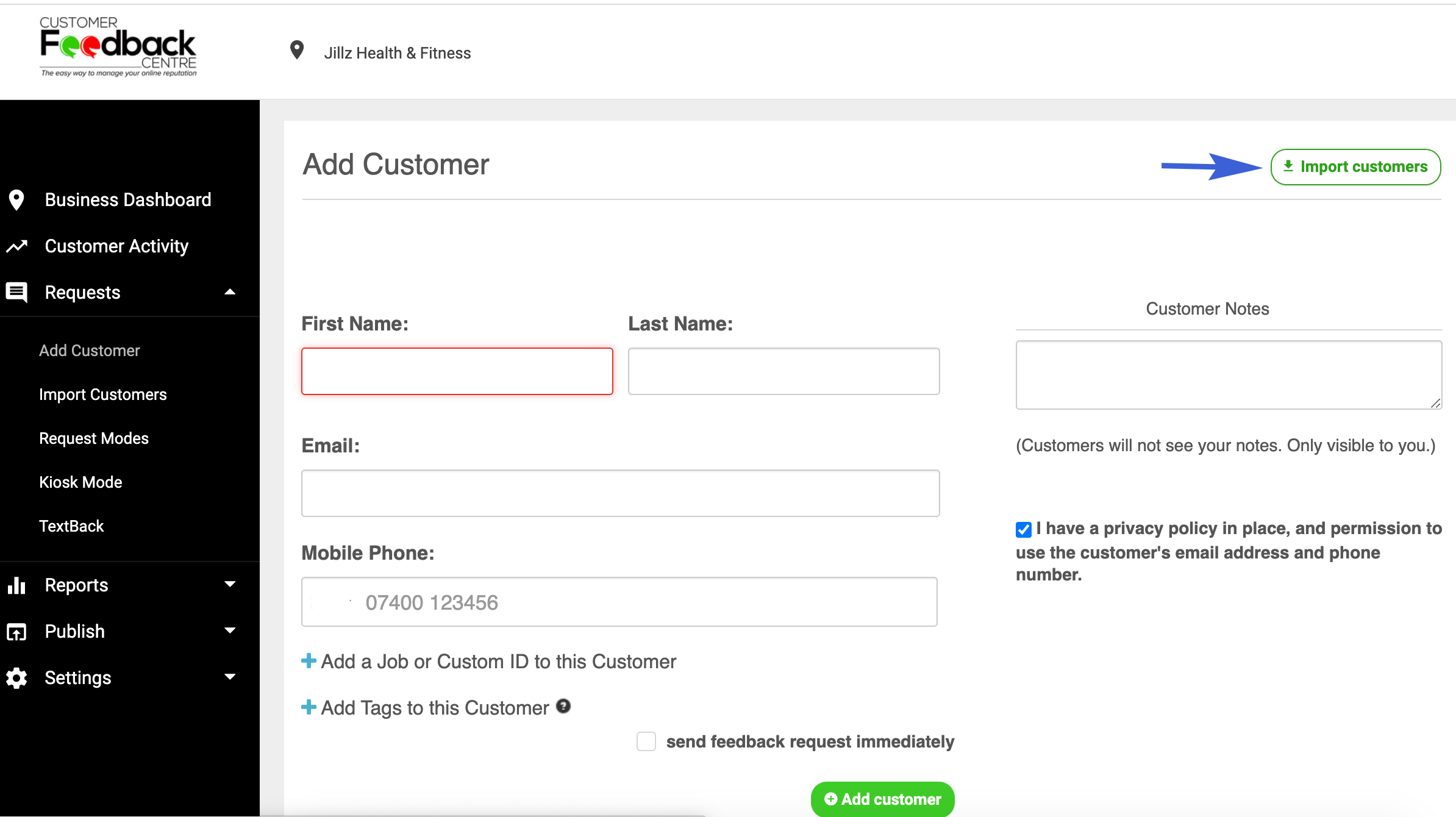
Map your spreadsheet headings with the Mapped Fields
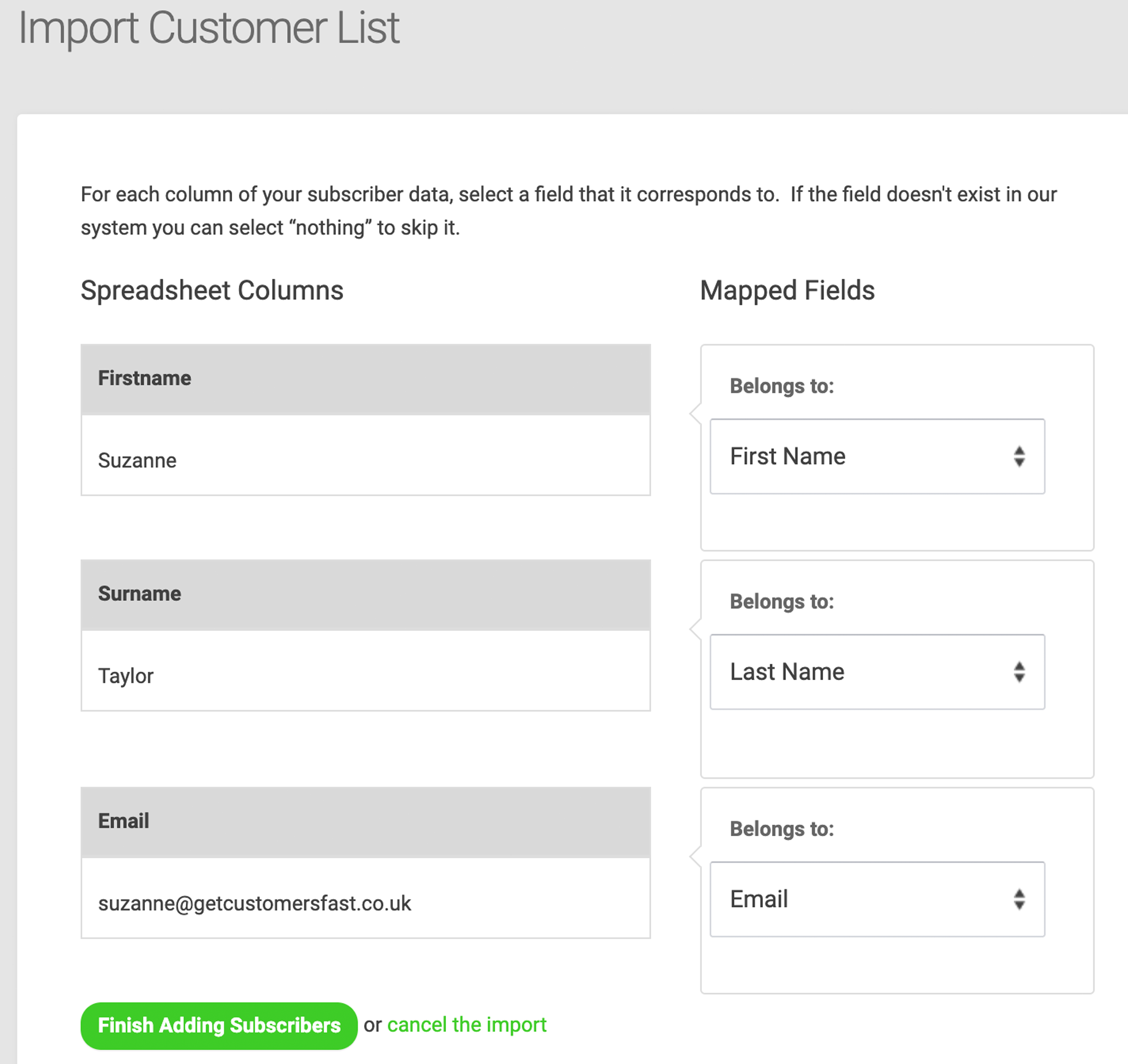
Delete a Customer
Log in to your Customer Feedback Centre account.
If you have multiple locations, choose the location you would like to delete a customer for from the Business Dashboard. Search, scroll, filter or page entries to find the customer you want to delete. Click the checkbox next to the customer's name to activate the Delete button. Click Delete.