Add the Tag Widget to a WordPress Site
If you have completed setting up the Review Widget and installed the WordPress plugin follow these steps to add the Tag Widget to your WordPress website.
Log in to your Customer Feedback Centre account.
If you have multiple locations, select the location you would like to access the Tag Widget embed code for from the Business Dashboard.
From the menu go to Publish > Tag Widget and click Get Embed Code to copy the embed code.
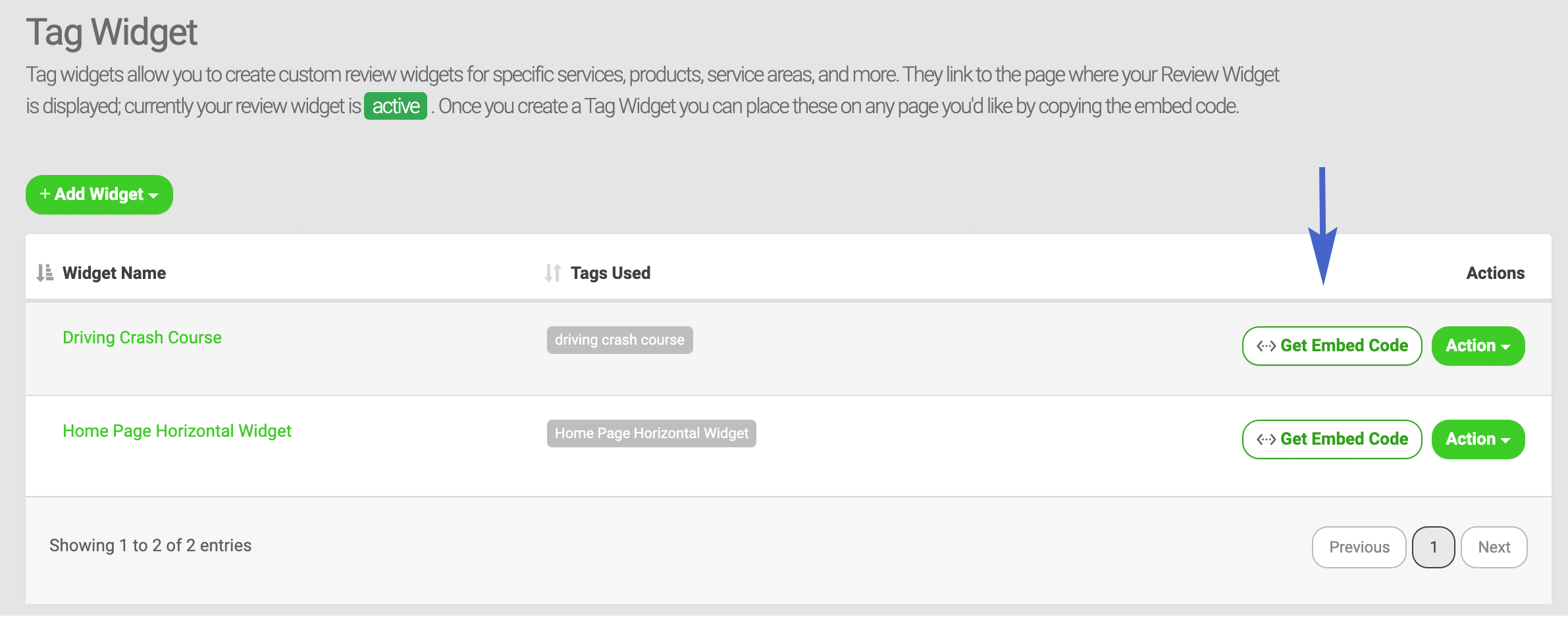
Login to your WordPress site and go to Settings > Customer Feedback Centre Widget.
Enter a title or name for your widget and paste the embed code into Step 1 - Obtaining a new or additional Embed Code. Click Click to Save Review Code >>.
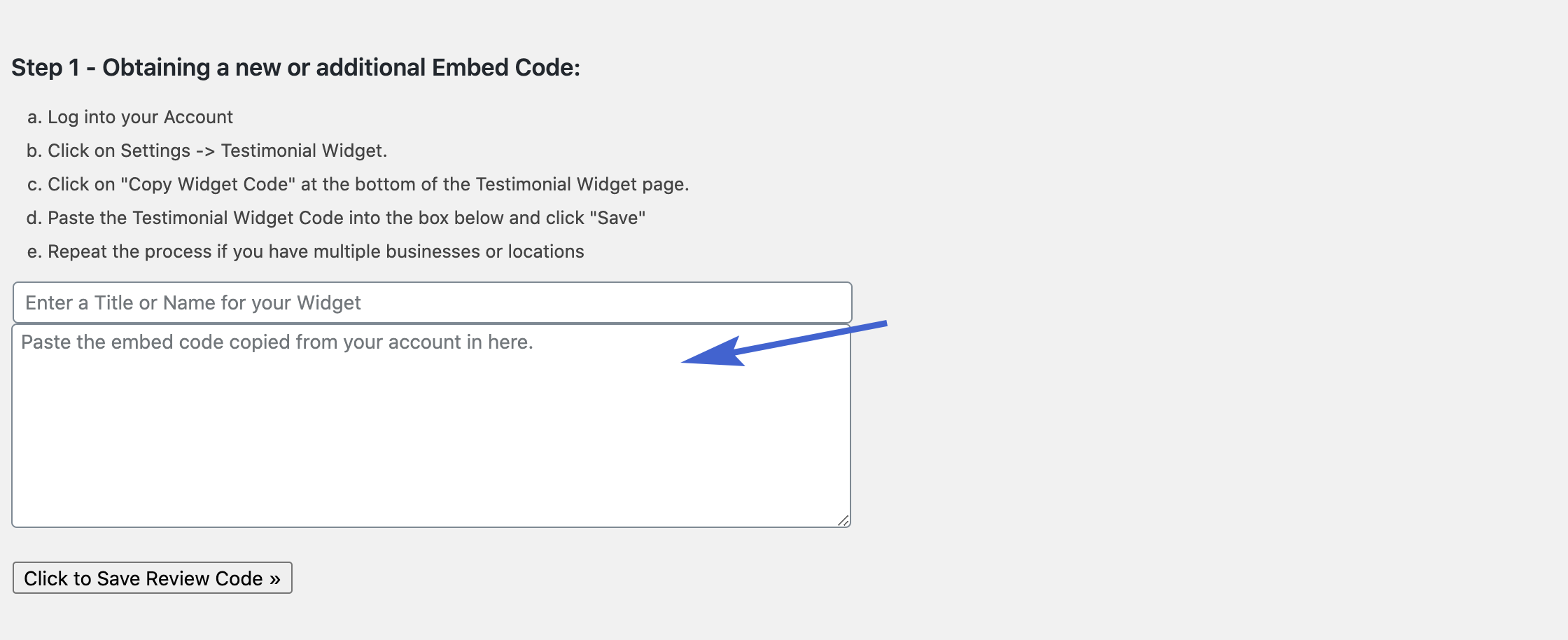
You will have created a shortcode shown under My Existing Customer Feedback Centre Embed Shortcodes: to use to place the Tag Widget on a page of your WordPress website. Using your cursor, select and copy the shortcode.
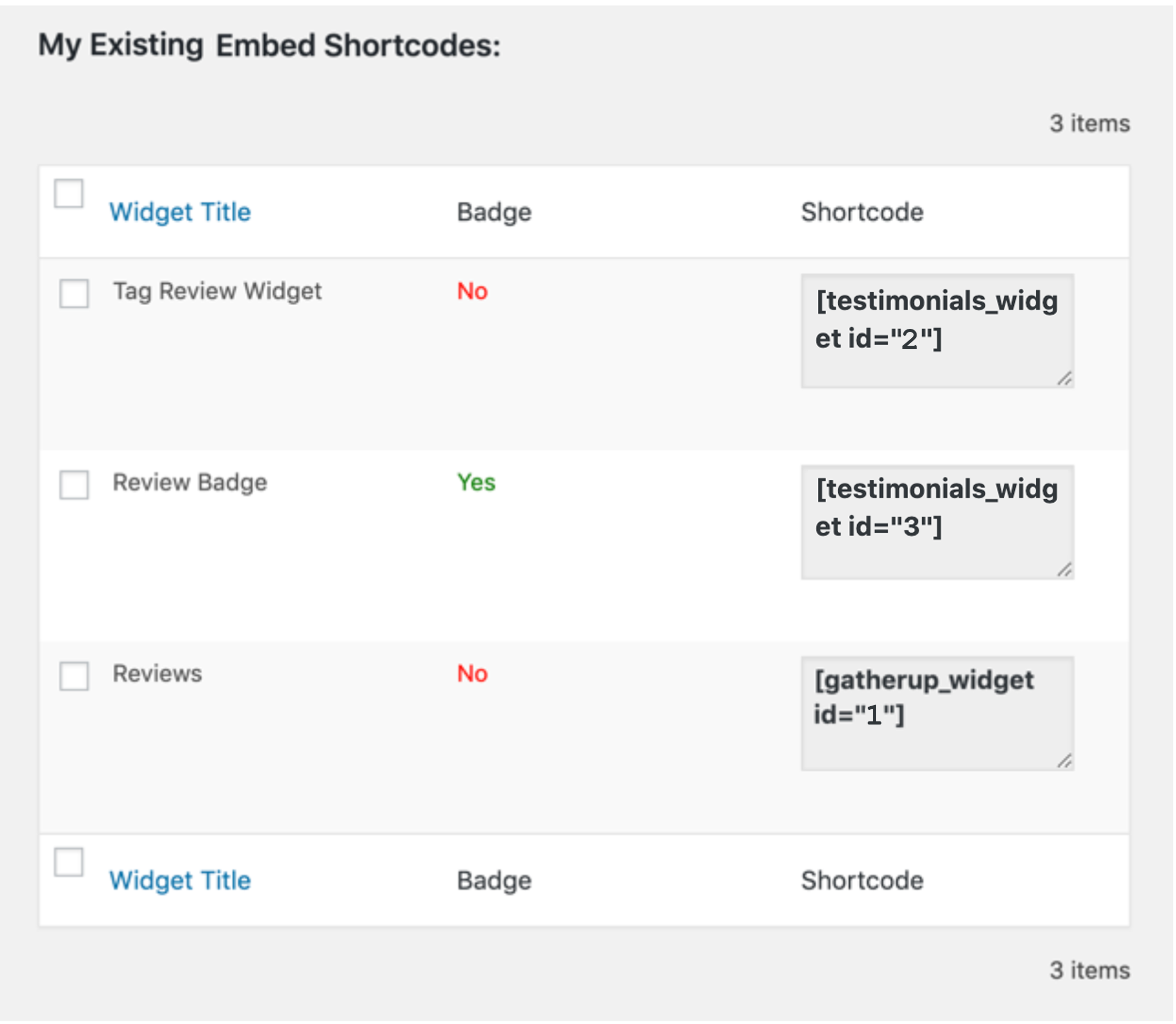
Go to the page of your WordPress site you want to add the Tag Widget to and paste the shortcode into a paragraph or other appropriate module. Preview and publish the page. The Tag Widget has been successfully added to your web page.
PRO TIP: Once you’ve added the embed code for a Tag Widget to your web page, any changes you make to the Tag Widget in Customer Feedback Centre (and publish) are automatically updated on your web page. You do not need to update or replace the embed code.
